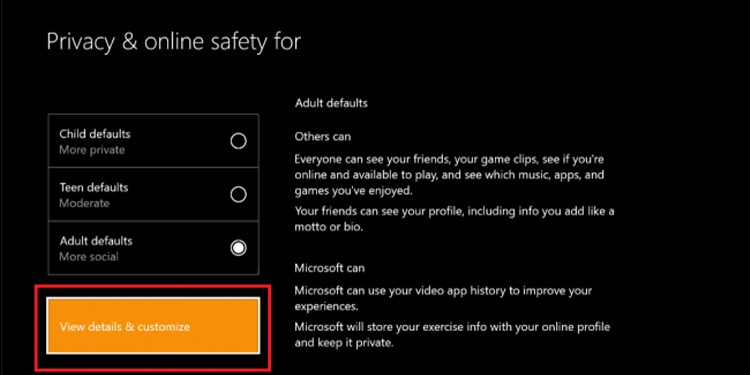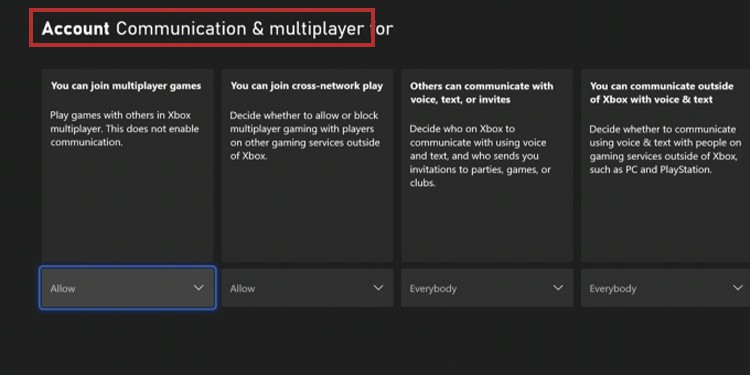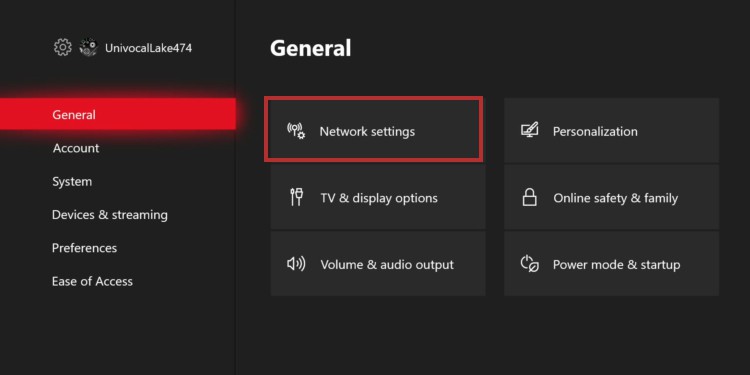But online bonding is as valid and as fun as any other; we don’t want you to turn the experience into a “hello, can you hear me?” Or, it can be a necessary feature if you’re trying to stream on your Xbox. The Xbox Party Chat not working can have many causes. We’ve found reasons ranging from a loose cable to Microsoft’s server issues. And whatever the reason, we’re looking at the best solutions to fix Xbox Party Chat. Some of these require extra effort, though.
Xbox Party Chat Not Working Causes
How To Fix Xbox Party Chat Not Working
Because we don’t know your specific problem, we advise you to try the solutions, one by one, until you find your fix. That said, our solutions work for the Xbox One and the Xbox Series. Both consoles have the same interface so that you can follow the same steps regardless of your device.
Change Your Privacy Settings
Your Xbox’s privacy settings may be damaging your communications. Here’s how to set the proper settings: By now, you should be on a menu you can scroll to the left. These are various privacy settings you can customize. In particular, to fix Xbox Party Chat not working, you should allow everyone to talk to you and enable your chat to hear all voices. In particular, tweak these settings: Across the board, you should have the following settings: Allow, Allow, Everybody, Everybody, Everybody.
Unmute or Unblock the Person
Similarly, you can check if you have muted or blocked the person you’re trying to talk to
Check Party Chat Volume
You also need to check the party chat volume for each person at the party.
Raise Your Headset’s Volume
You may want to check the volume as well:
Route Xbox Party Chat Audio to Tv
The issue may be on your Headset. If it doesn’t work on other devices, you may want to push the party chat audio through the TV speakers instead. Here’s how:
Test the Network Speed
If your network is slow, latency and ping issues won’t allow your chat to work properly. Xbox Live requires a minimum of 3Mbps download / 0.5Mbps upload to work. If you hear or share distorted audio, check your internet strength: The test will give you info about your Xbox’s connection when the test finishes. Make sure the download and upload speed meet the minimum requirements. If you can’t or are too close, consider doing the following solution.
Add a Static Ip and a Public DNS
If your broadband is slow, perhaps the connection is not quite stable on your Xbox. For example, if your speed is less than 6MB, or there are too many devices in your house, your Xbox competes for broadband and sometimes loses. And when it loses, the Xbox Party Chat doesn’t work. One way to fix this is to make the connection more stable by adding a static IP and a public DNS. A Static IP is a set IP address you select for any device. IT means your router won’t change its number, as a dynamic IP, every time it logs to the web. Then, a Public DNS is like an internet server companies like Google offer freely to improve worldwide connectivity. Here’re the steps:
Clear the Network Mac Cache
Similarly, a potential fix is clearing the Xbox’s network cache. It’s the option you should use if you’re encountering frequent difficulties when connecting to other parties. Press the Xbox button on the controller This option can clear corrupted data from the Xbox and solve various random bugs.
Check Your NAT Type Configuration
If you’re having trouble joining any Xbox Live Party, the issue may be your Nat Type (Network Address Translation). This privacy setting comes with the router and your internet provider. Here’re the steps to test your Nat Type:
Change Your NAT Type
Changing the Nat Type requires modifying settings from your router. We covered how to change the Nat Type for PlayStation, and you can follow that tutorial as the steps are the same. Moreover, it includes adding a static IP and a public DNS, which I already explained above. Either way, here’re the general steps:
Add a static IP and a public DNS to your XboxOpen a web browser on your PCType your default gateway IP address, or your router’s addressLog in as the admin with your username and passwordFind Universal Plug n’ Play (UPnP) on the router settingsEnable UPnPPort forward your router by opening a virtual server, port forwarding rules, or similar on the router’s admin page. Save the settings.
Port forwarding means adding specific ports designed to communicate better with a particular server. It bypasses security options, therefore changing the NAT configuration. In specific, Xbox can work with these ports: Those are the ones you’d add by following the tutorial I shared above instead of the PlayStation ports. However, some games require specific ports. Enabling UPnP and port forwarding is different on each router’s admin page. On my router, I did this: After you finish the port forward process, wait a few minutes. Then, go back to the Xbox and test the Nat Type again. It should display something like this:
Fix Party Chat Coming Through Tv
Sometimes the chat audio comes through TV speakers after connecting the headset. The solution is re-associating the controller to your profile. It’s not very intuitive, but it should fix the issue.
Fix No Game Audio While Party Chat Is Working
The Party Chat may be working, but you can’t hear the game properly when it does. You can change it by visiting the Chat Mixer: There’re four options:
Reduce the volume of other sounds by 50% Reduce the volume of other sounds by 80%Do nothing (it allows the game to play at full volume)Mute all other sounds to eliminate game noise
Re-pair Your Kinect
If you’re using Kinect gear for party chat and it’s not working, it may be off. Here’s what you can do:
Recalibrate Your Kinect
Similarly, you could calibrate the Kinect if you hear echoes when another person talks.
Check Xbox Server Status
Lastly, you can check the Xbox Status page. If you see an alert on one of its services, expand the service, and scroll down to notifications. Then, you can sign in to receive a message when the server goes back up. For example, the moment I checked, I saw an alert on the Games & Gaming service. When I opened the signal, it showed The Elder Scrolls Online servers were down for service.
Xbox Party Chat Requisites
Lastly, ensure you meet the requisites to join or host a party:
An Xbox Live Gold subscription for non-free-to-play games. Alternatively, you can have the Xbox Game Pass Ultimate subscriptionA voice chat headset or a mic plus a headphone
Power Cycle the Console
If all else fails, you could hard reset the console. It will clear the ram and corrupt data and solve random bugs preventing Xbox Party Chat functionality:
Change the Headphone, the Mic, or the Cable
Lastly, you should try your audio gear on other devices. If it doesn’t work either, the problem relies on the gear or the cable. Cables may malfunction even if you don’t see signs of damage. But if you do, change it immediately. Otherwise, your last option is getting a new gaming headset.