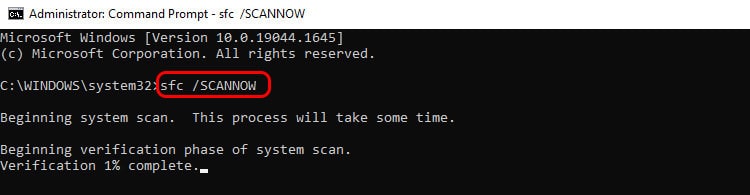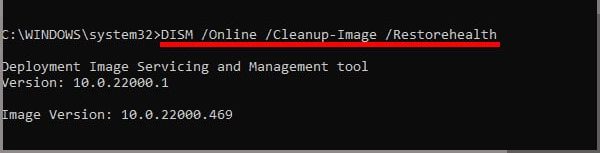There could be several reasons why the app is crashing. Some users say that the screenshot they take is not showing. Some say the app does not open at all. This problem could happen to anyone because of outdated versions of their app or maybe more than that. A simple fix like turning on notifications may solve your issue with the app. In the article, we help you navigate the causes and give you solutions to fix snip and sketch not working.
Why is my Snip and Sketch Not Working
Sometimes, snip and sketch might not work because you use a much older version. Third-party apps can also cause this if it interferes with app usage. There could be a single cause for multiple issues on your app. So, before we go to the fixes, let’s see what might be causing your app to stop working.
Fixes for Snip and Sketch Not Working
Now that we’ve navigated the causes, here are some solutions you can try to fix snip and sketch easily.
Restart Your App
Let’s try restarting first as it is the easiest among troubleshooting and also works most of the time. Restarting the app will give it a new environment to work, resulting in better performance. Follow these steps to restart your app:
Turn On Notification
If you have not turned on notifications for snip and sketch yet, then do it now. Turning on your notifications will show that you have taken a screenshot. You will also be able to edit and sketch easily after that. Here’s how to do it: Now, check whether you can view and edit your screenshots or not.
Disable Focus Assist
Turning on Focus Assist will help you focus on your work by disabling notifications. So, when you use Snip and Sketch, you won’t be getting any notifications. If you want to use snip and sketch despite being on focus assist, you can turn it off or even exclude snip and sketch from focus assist. To exclude Snip and Sketch from focus assist After this, you will be getting notifications whenever you take a screenshot. You will be able to view and customize your snips now.
Try SFC / DISM Command
The SFC and DISM command is used to detect and fix any system-related issues. If there are any corrupted or damaged files in your system, it will find and correct them.
Reset/Repair Snip and Sketch
Deleting the app data on your device can also fix many problems. You can reset or repair your app through settings if the app is not working properly. Try repairing the app first. If the app is still not performing, you can try to reset it. If repairing does not work then click on reset. Doing this will delete the app’s data.
Reinstall Snip and Sketch
If nothing works, delete the app from your desktop. Go to Microsoft Store and reinstall the app. Now, your app will be as good as new. You can uninstall the app from the settings
Where Do Snip and Sketch Pictures Go?
If you are wondering where the snips go, the screenshots that you take are saved to the clipboard. You can watch your clipboard history by tuning on Clipboard History through Settings.
Why Is Snip and Sketch Shortcut Not Working?
The shortcut Windows+shift+S might not be working because you have set the hotkey to Print Screen(Prt sc). You can always change the hotkey from the settings.
How to Take Snips on Mac Using Shortcut Key?
You can take screenshots on mac by using a simple shortcut. To take screenshots press Shift+command+5 / Shift+command+4.