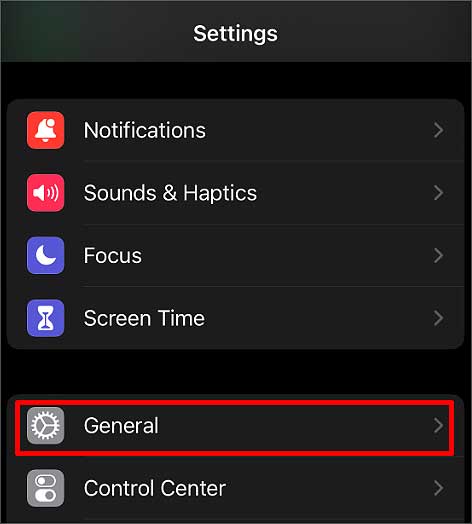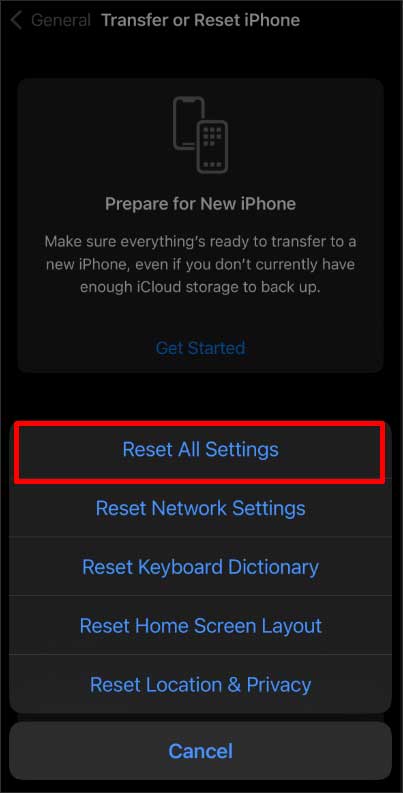Some apps may be using the speaker, suppressing the phone call sounds. If your iPhone is still not ringing, follow the methods mentioned below.
Why Does the iPhone don’t Make Sound When Receiving Calls?
How to Fix the ‘iPhone no sound on calls’ Issue?
Ask someone beside you to call your phone and see if your phone is ringing or not. When both the caller and you, a receiver, don’t have a good signal, you might not hear any sound on calls. Doing so will narrow down the causes, and you can follow the fixes mentioned below accordingly.
Low volume of the ringtoneDND modeDamaged or faulty speakerSilent modeConnected to a Bluetooth deviceOutdated softwareFocus mode to block calls
Clean the Speaker
When your speaker is clogged with dust particles, it might stop working properly. Clean all the speakers and the charging port on your iPhone using a cotton bud or microfiber cloth where dust can get trapped. Any form of moisture inside your iPhone’s speaker can also cause the sounds to be distorted. Sometimes, you might not hear any sound. For such instances, let your phone dry for a few minutes and play audio to see if your speaker is functioning well. If you’re receiving other sounds except for the ringtone, this might not be the case for you.
Increase Ringtone Volume
You might not hear the sound when your ringtone volume is too low. In such cases, all you have to do is increase the volume of the ringer. Here’s how you can make your volume loud on your iPhone. You can also press the volume up button on the left side of your iPhone to increase the volume.
Disconnect Bluetooth Device
If you have connected your iPhone to a headset or Bluetooth device, the ringtone will pass through it. To avoid this from happening, unplug all the wired devices. As for the wireless Bluetooth devices, you have to disconnect them from your iPhone. Here’s how to do it.
Toggle the Ringer/Silent Switch
When silent mode is on, you won’t receive any sound on calls. In some cases, your phone might not vibrate, either. When you push the Ringer switch behind, the Silent mode turns off. Adjust the switch again to turn it back on and see if the ringer mode is on. You should be able to hear sound when receiving calls once you turn off the silent mode.
Change the Ringtone
Sometimes, it is likely for a specific ringtone to get corrupted. When this happens, you won’t hear the calls. You might only feel your iPhone vibrate if you have set any. In such cases, try using a different ringtone and make a test call. Here’s how you can change your ringtone.
Turn off Focus Mode
Focus Mode is a handy feature on the iPhone that lets you customize calls and notifications. Some modes might not let you receive calls when you have enabled this feature. Thus, you won’t hear any sound. DND is also an option of the focus feature that blocks all texts and calls. It also lets the user know you are busy. You can easily turn off this mode to receive calls. Since receiving alerts and notifications can be personalized, you might have set a focus so that you don’t receive sound on calls. You can also turn off that mode by following the same steps.
Update iOS
It is important to keep your software updated to the latest version. Some iOS updates can come with bugs and errors. To resolve this issue, developers create a newer version where all such errors are corrected and include new latest features. Here’s how you can update your iOS.
Reset All Settings
When you reset all settings, the entire settings, including the network settings, keyboard dictionary, home screen layout, location, and privacy, get restored to the default state. Performing this reset is mostly likely to fix your sound not ringing issue.
Visit the Repair Store
If you can’t hear any sound, the damaged speaker is likely causing this problem. Tearing down your iPhone on your own without any professional help might ruin your speaker even further. So, we suggest you take your phone to an Apple repair store in such cases.