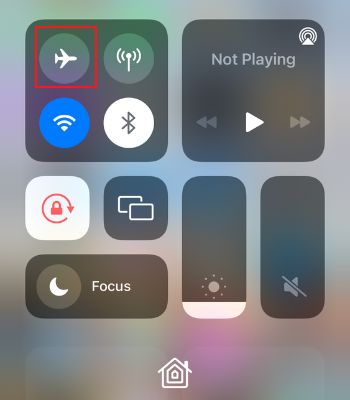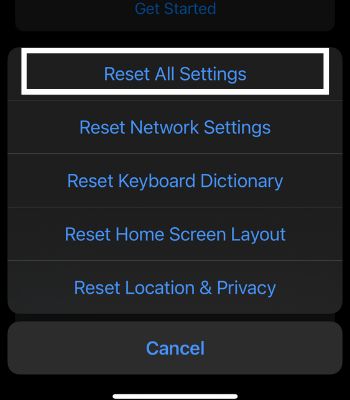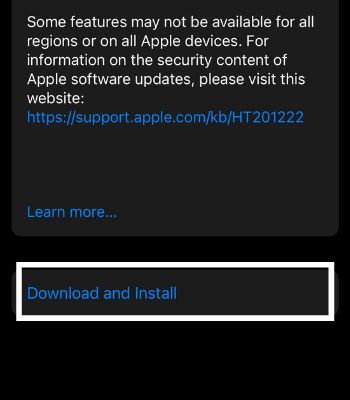If the message is not delivered at the time of emergency, it can make you anxious. Luckily, this problem has easy fixes and we can resolve such issues by trying any of the methods below. So, without further ado, let’s dive into the article and see what we can do to make our iMessage work back to normal.
Why Is My iMessage Not Delivering?
How to Fix iMessage Not Delivered
Once you understand the causes, we can now see how we can resolve such issues. I’ve mentioned some simple methods you can follow with less hassle.
Not accessed to the Internet: An iMessage requires an internet connection to work. If you are not connected to the Internet, you won’t be able to send the messages. Disabled iMessage: If you haven’t enabled the iMessage feature yet, you will have a problem delivering the message to other Apple users. Enabled Airplane Mode: All Internet and cellular connectivity functions are disabled when you enable Airplane Mode. Therefore, if you sent the message while in Airplane Mode, it will not be delivered. Outdated iOS version: Another reason it shows messages not delivered. It might be due to a bug in the previous version of iOS. Outdated Maps: Using the old version of Maps can have glitches or might not support this feature.
Connect to the Internet
You need to make sure that you are connected to the internet when you send any multimedia (texts, audio, video, etc.) to other users. As iMessage can only function through the internet. If you use cellular data to use iMessage, ensure your data plan isn’t expired.
Enable iMessage
Check if your iMessage is turned off. If you haven’t enabled this feature yet, you won’t be able to send messages. Instead, it will send as an SMS which can charge a fee. Although if you have enabled the iMessage feature, but it’s not delivering, then simply turning it off and turning it on again can work.
Re Login With Your Apple Id
This is another easy method to try to fix your iMessage not delivered issue. Sometimes, your Apple ID can have a glitch, leading to problems like this. In this situation, you can also try logging out and back in.
Disable Airplane Mode
Enabling the Airplane Mode stops the device from sending or receiving calls and messages through the internet or cellular. So, make sure to disable the Airplane Mode before sending a message to anyone. Alternatively, you can do this to disable the Airplane Mode,
Send SMS Instead of iMessage
If you want to send a message to someone who doesn’t have an Apple device, you must use SMS. Furthermore, you can send an SMS to Apple users if you are not connected to the internet. But, make sure you have enough balance on your device.
Reboot Your Device
Sometimes, you need to reboot your device to fix such an issue. Rebooting forces the device to stop the current task and start fresh in the memory, which probably fixes this issue if iMessage bugs cause it. You can switch it off by following the below steps. To switch it on, press and hold the side button until the Apple logo appears on the screen.
Reset the Setting
Your iMessage not delivering can also be caused by bugs or problems in your account settings linked to iCloud or iMessage. Resetting the settings can bring your iMessage back to normal. It doesn’t delete any of your personal files and only reset settings related to location, privacy, keyboard dictionary, and Apple Pay cards.
Update Your Device
Your iPhone’s current version might have a bug causing these problems. Apple pushes new software updates whenever they find bugs in their previous version. So, there’s a chance you are having problems due to the bugs. Therefore, update your device to the latest version to fix previous bugs and get new features.
How to Fix iMessage Not Delivered on Mac
If your iMessage is not delivering through Mac, then you can also try these fixes to help you deliver your message without any woe. You can follow the different methods mentioned below.
Reboot Mac
iMessage not delivered issues might go away once you reboot. A simple rebooting can fix most problems in any device. So, let’s not underestimate the power of rebooting.
Clear Cache
Your iMessage having a problem can be fixed by clearing its cache. But, before you clear it immediately, you need to understand that clearing the cache can clear your message history, which may delete your chats. You can clear the cache by following the below steps.
Re-Login in to iMessage
Logging out and logging back is an old technique that still works to fix your device problems. You can consider this as it doesn’t delete any data and can be done in no time.
Related Questions
What Is the Mode of Delivery in iMessage?
You might have noticed that when you send a message, it appears either Blue or Green. So, let’s understand the meaning of its color.
Blue Color: The blue color will appear when you send or receive messages with other Apple users, where it doesn’t cost you a fee. This is an exclusive feature that will work between Apple devices.Green Color: This is a non-exclusive feature, meaning when you send or receive messages from non-Apple users, it will directly come in Green color. However, sending messages without internet connectivity will be sent as SMS even to Apple users with Green color.