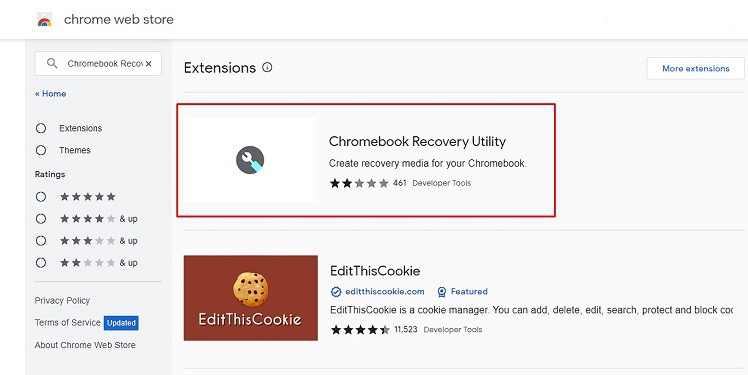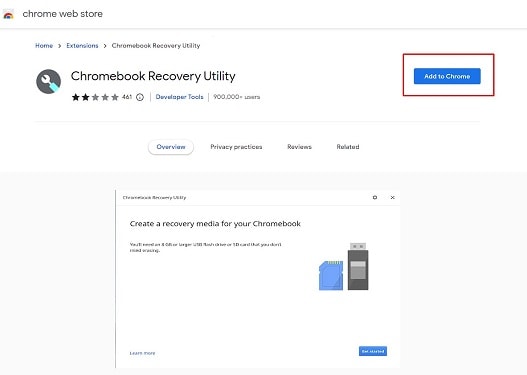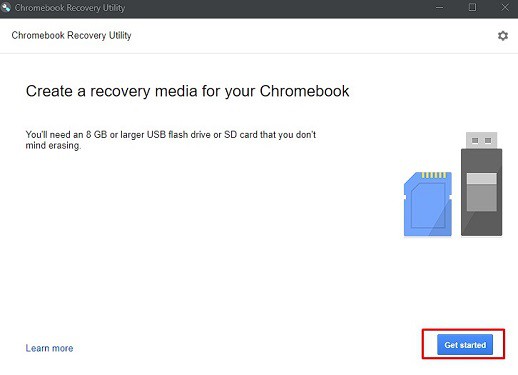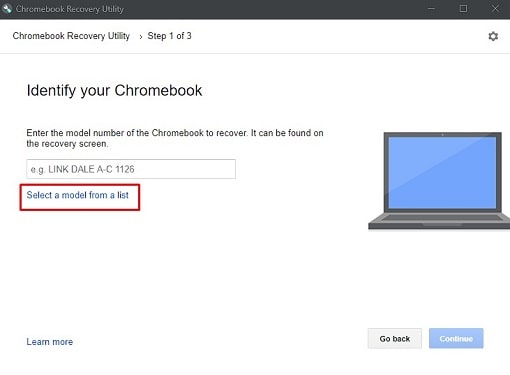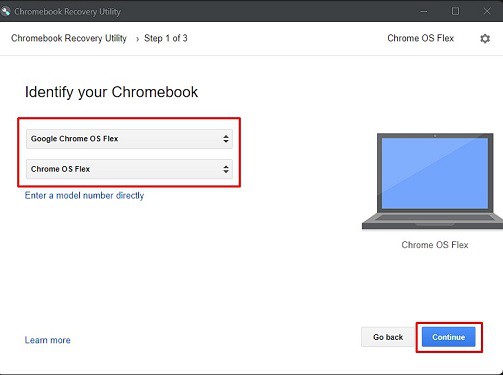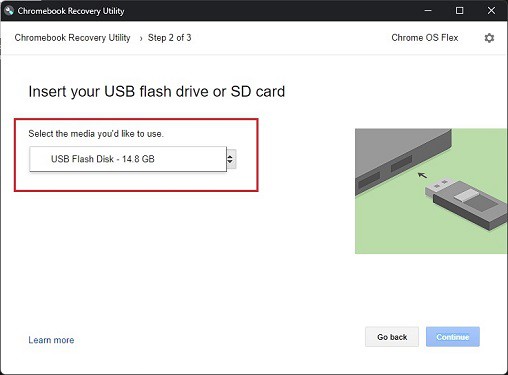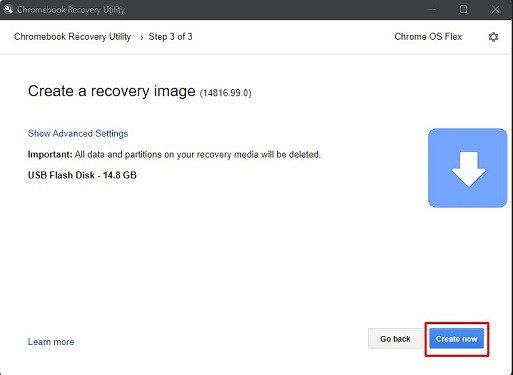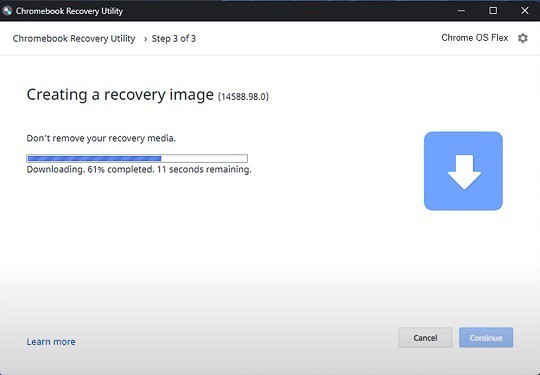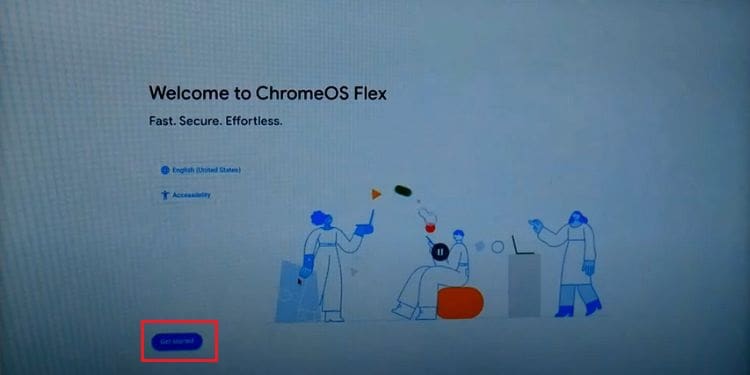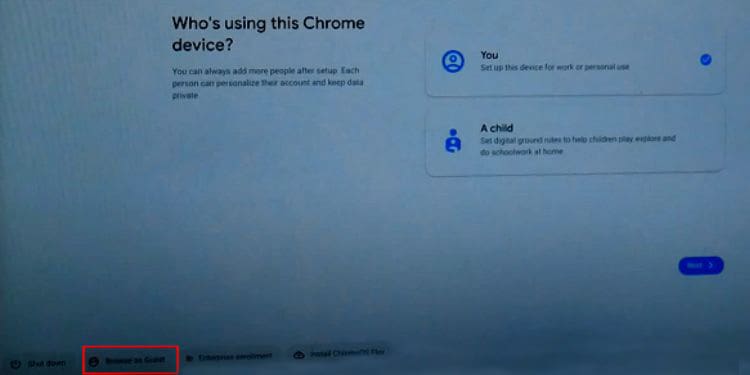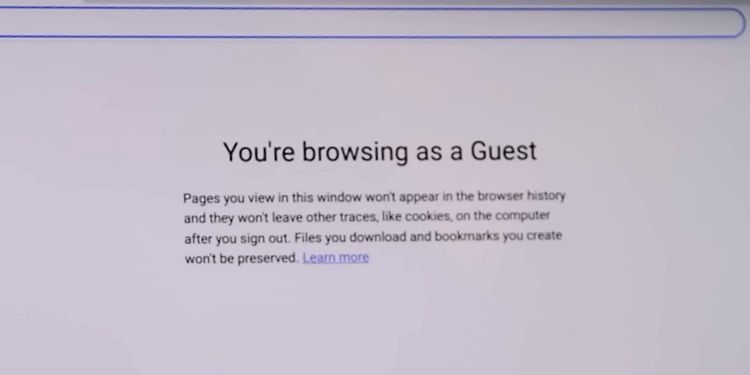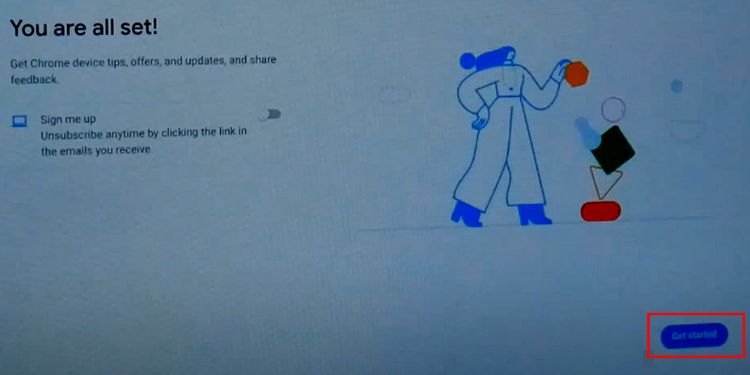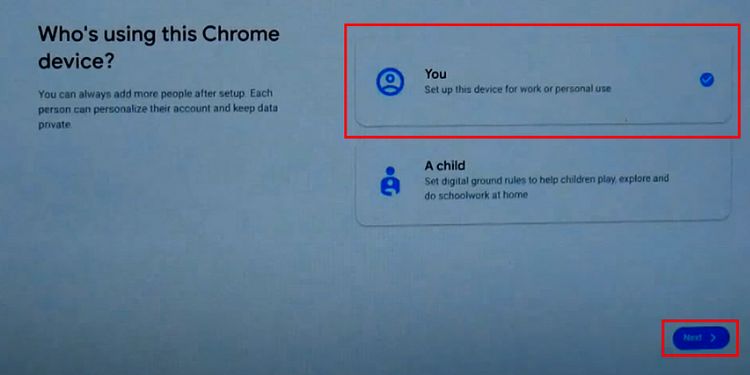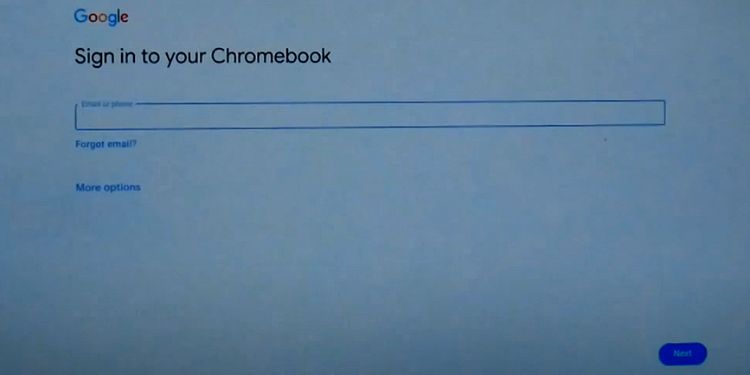Basically, Chromebook is a new laptop breed running Chrome OS, making it comparatively cheaper, stable, and faster. With its increasing popularity and user demands, Google has now come up with a similar operating system – Chrome OS Flex that can easily run on most PCs. Thus, if your laptop is slow and laggy, we highly recommend using Chrome OS Flex, which can make the system faster and even increase its battery life. Regarding the same, this article guides you on how to turn your laptop into a Chromebook using simple steps.
Benefits of Turning Laptop into Chromebook
Before learning how to turn your laptop into a Chromebook, it’s important to know why Chrome OS Flex is gaining popularity. Since the old devices aren’t capable of running Windows or Mac smoothly, Google inaugurated Chrome OS Flex which has similar functionalities to Chrome OS. This way, if you install this software on your laptop, it technically becomes a Chromebook as it limits the functionalities of a normal laptop.
Chrome OS Flex vs. CloudReady vs. Chrome OS
To those who are unfamiliar with Chrome OS, it’s basically a Linux-based OS launched in 2011 following the principles of Chromium OS. However, it is only compatible with Chromebooks, Chromebases, and Chromeboxes. Well, Chrome OS is simple, fast, and does not require additional knowledge. This is exactly what most computer users crave, and with its high demand, CloiudReady was launched in 2015. With its introduction, people no longer needed to buy a Chromebook to use the Chome OS as most functionalities were included in CloudReady. Now, Google has replaced CloudReady with a new OS that has improved features and resembles more to Chrome OS. So, all the users on CloudReady devices are recommended to update their system to Chrome OS Flex. Given below is a table that discusses the basic differences between Chrome OS, CloudReady, and Chrome OS Flex:
How Can I Turn Laptop into Chromebook?
To turn your laptop into Chromebook, all you have to do is install Chrome OS Flex. Else, you can also set up Neverware’s CloudReady. However, the latter might be outdated, and you’ll have to update to Chrome OS Flex once it’s installed. So, without further delay, let’s dive into the necessary steps for setting up Chrome OS Flex to turn your laptop into Chromebook.
Check the Chrome OS Flex Requirements
Even though Chrome OS Flex runs on most devices, certain laptops might not support it. So, it’s better first to check whether your PC meets the requirements. Well, Google has published a certified models list where you can check whether your laptop supports Chrome OS Flex. However, some models may experience minor and major issues.
Add Chromebook Recovery Utility Extention on Google Chrome
If your laptop meets the requirements, you’re now ready to turn your laptop into Chromebook. So, the first thing to do is add the Chromebook Recovery Utility extension from Google Chrome. Basically, this is a tool that lets you create recovery media for a Chromebook. Here’s how to add the extension to the Google Chrome browser:
Create a Bootable Medium Using Chromebook Recovery Utility
Once the extension is successfully added, your next job is to create bootable USB media. Well, you require at least an 8 GB pen drive or SD card for this process. Once you’ve made it ready, follow the below guide:
Backup Your Hard Drive
Before moving ahead, we recommend backing up all your important files and documents. This is because once you’ve installed Chrome OS Flex, everything on your hard drive will be removed.
Boot Using Installation Media
Once the backup is done, let’s move forward and start the installation process. But, before going ahead, you need to boot using the installation media you created earlier:
Try Out Chrome OS Flex
Interestingly, you can try out Chrome OS Flex before installing it on your laptop. This feature allows you to test certain features and help decide whether or not to install the OS. Here’s what you need to do after the setup window pops up:
Install & Set Up Chrome OS Flex
Once you’ve explored Chrome OS Flex temporarily and are happy to turn your laptop into Chromebook, get back to the installation screen. Then, follow the below steps:
Start Using Your New Chromebook
Once you’ve successfully set up Chrome OS Flex, your laptop has now turned into a Chromebook. So, you can start exploring all the options available. Indeed, you won’t find any difficulties in using the operating system as it is very similar to using Google Chrome. Do share with us your experience using the new DIY Chromebook in the comment section below.