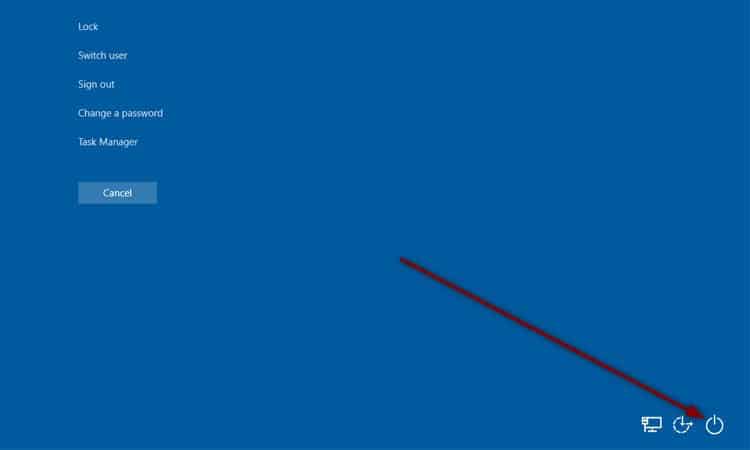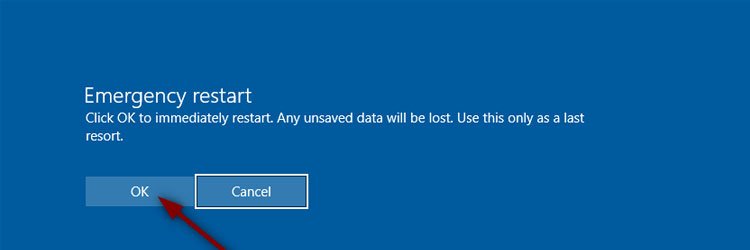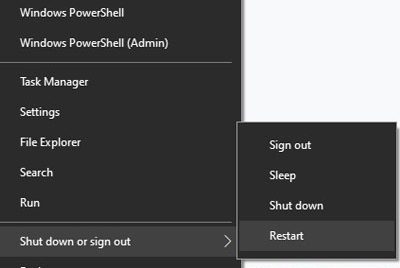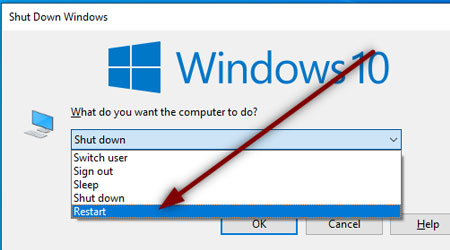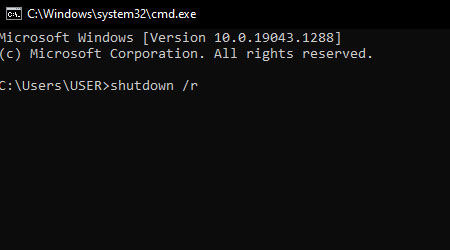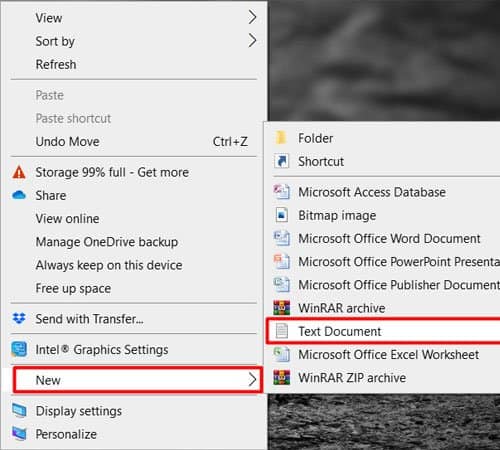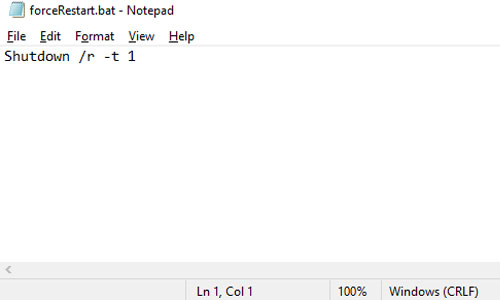But, your PC may not listen to you with the traditional means of the shutdown. If a process has hung up in the background, Windows will wait indefinitely for it to close. Here we will discuss how to force restart windows without harming your system.
Forcing a Restart in Windows
Using the Security Keys
Security keys are the easiest place to take critical actions. You can lock your PC, sign out, launch Task Manager or perform power actions all from one place.
Press Ctrl + Alt + Del key together on your keyboard.On the bottom right, click the power button while holding down the Ctrl button.Press OK to confirm the Emergency restart message.
Using the Power User Menu
A lot of beginner users may not know about this convenient feature in Windows. It lists the popular power menu settings for power users. If your taskbar is still working, this option is the right choice for you.
Do a right-click on the Start Menu to open the power user menu.Go to Shut down or sign out.Select Restart.
Using the Shutdown Window
The shutdown window is one of the legacy features of Windows since earlier versions. It is a sure-shot way of shutting down or restarting your PC.
Press Alt + F4 together.From the Drop down box select Restart.Press on OK.
Using the Command Prompt
If you’re unable to access any of the above settings, switching to typing commands for shutdown is your best bet.
Press Win + R together to open the Run window.Type cmd and press Enter to open the command prompt.Type shutdown /r and press Enter.
Using a .bat Script
Need a quick and easy way to restart? Create your custom shortcut with this method. You can even set up a keyboard shortcut to run the script multiple times.
Do a right-click on the Desktop.Select Text Document under New.Give a name to it with .bat file extension, e.g. forceRestart.bat.Do a right-click on it and select Edit.Type the following lineShutdown /r -t 1(Forces a restart in 1 minute)Alternatively, you can remove the -t to force immediate restart.Save and Exit.Double click on the file whenever you need to do a restart.
Using the Power Button
If software restart does not work, doing a hardware restart is the only option you have left. This old-school way of forcing a shutdown is assured to not affect your newer computer.
Press and hold the power button for at least 5-10 seconds.As soon as the screen goes off, release the button.Press the power button one last time to reopen your Windows PC.
Related Questions
Is It Safe to Force Restart Windows ?
Older hardware may have problems if you do regular force restarts. Newer PCs are more resilient and can take force restarts with no issues. However, doing a forced restart will cause you to lose your work. So make sure that you save all unsaved changes before restarting.
My Pc Keeps Restarting by Itself. What Should I Do?
If your PC randomly restarts on its own, it could indicate a problem with your software or hardware. Read our full article on how you can fix random PC restarts. If your PC is restarting after you shut it down, read this article instead.