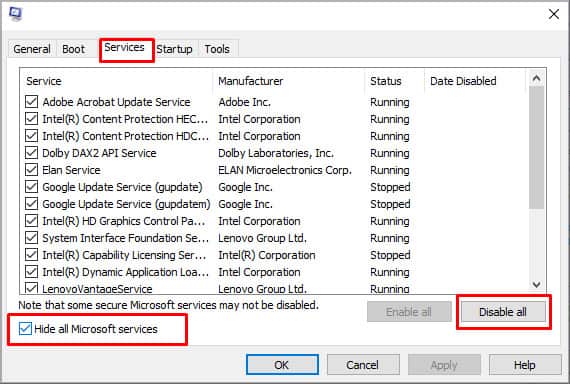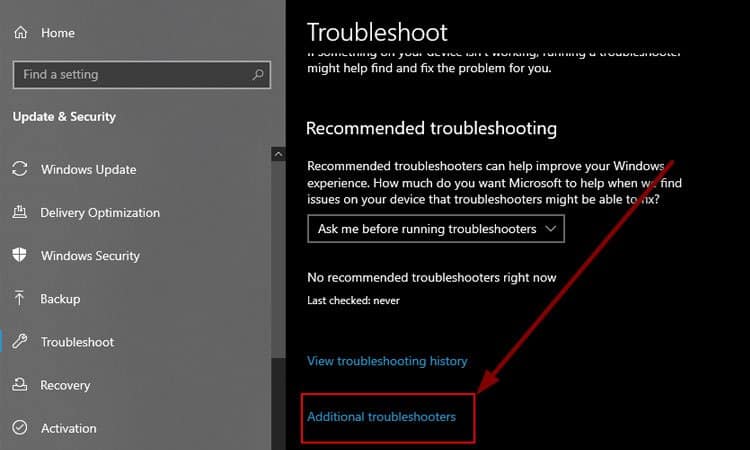The article provides reasons for why this could be happening and a variety of tested fixes on this issue.
Why is the snipping tool not working?
Fix Snipping Tool Not Working
Below are some of the tested fixes for the issue. We suggest you try this fix first and explore the other fixes if the issue continues to persist.
Change the Date
If the issue is caused due to the expiration of the digital certificate, you can change the date to trick the device into thinking the certificate is not expired. To do this, please follow the steps below:
Use Alternative Shortcuts:
You can also use alternative shortcuts. This will not have the features of Snipping Tool but you can take screenshots. The shortcuts are:
Update Windows
Since Windows has already fixed the issue with the update, you can try updating your Windows to fix the issue. To do this, please follow the steps below:
Check the Short-cut Key for Snipping Tool
If the problem only comes up when trying to use the short-cut key, it could be that the device has a different short-cut key or none at all. To check the short-cut key for Snipping Tool, please follow the steps below.
Restart the App
You can also try restarting the app to see if that fixes the issue. Users have commented on the method working especially after an update additionally, sometimes if the software has launching problems, this can fix it. To restart the app, please follow the steps below:
Repair Snipping Tool
You can also use Window’s in-built repair tool to fix the Snipping tool not working. To do this, please follow the steps below:
Perform a Clean Boot
As mentioned above, different third-party applications could also interfere with the functioning of the snipping tool. You can check to see whether this is the issue by performing a clean boot. This starts the device with minimal applications and drivers so it allows you to know if there is any conflicting software. To do this, please follow the steps below:
Use System File Checker
If corrupt system files are preventing the Snipping tool from working, you can also use the System file checker to repair the files. To do this, please follow the steps below.
Allow the Snipping Tool to Run in the Background.
Snipping tool may not be working due to insufficient permission that prevents it from running smoothly. To check this and change the settings, please follow the steps below:
Troubleshoot to Find Other Causes
You can also troubleshoot to see other causes. The good thing about running a troubleshooter is that it also recommends solutions for the problem it finds. To run the troubleshoot, please follow the steps below. As the Snipping tool is an in-built feature, you can troubleshoot the Windows Store Apps to see if the device can detect any issues.
What Is the Short-cut Key for Snipping Tool ?
The default shortcut key for the snipping tool is Windows key+Shift+ S. However, you can customize the shortcut key through its Properties.
What Is Alternative to Snipping Tool ?
Windows has come up with Snip and Sketch, intended to replace the Snipping tool that was available from the Windows 10 October 2018 update.
Why Is My Snipping Tool Not Working ?
Your snipping tool is probably not working due to Microsoft’s digital certificate expiring. You can also see other causes and fixes in the article above.