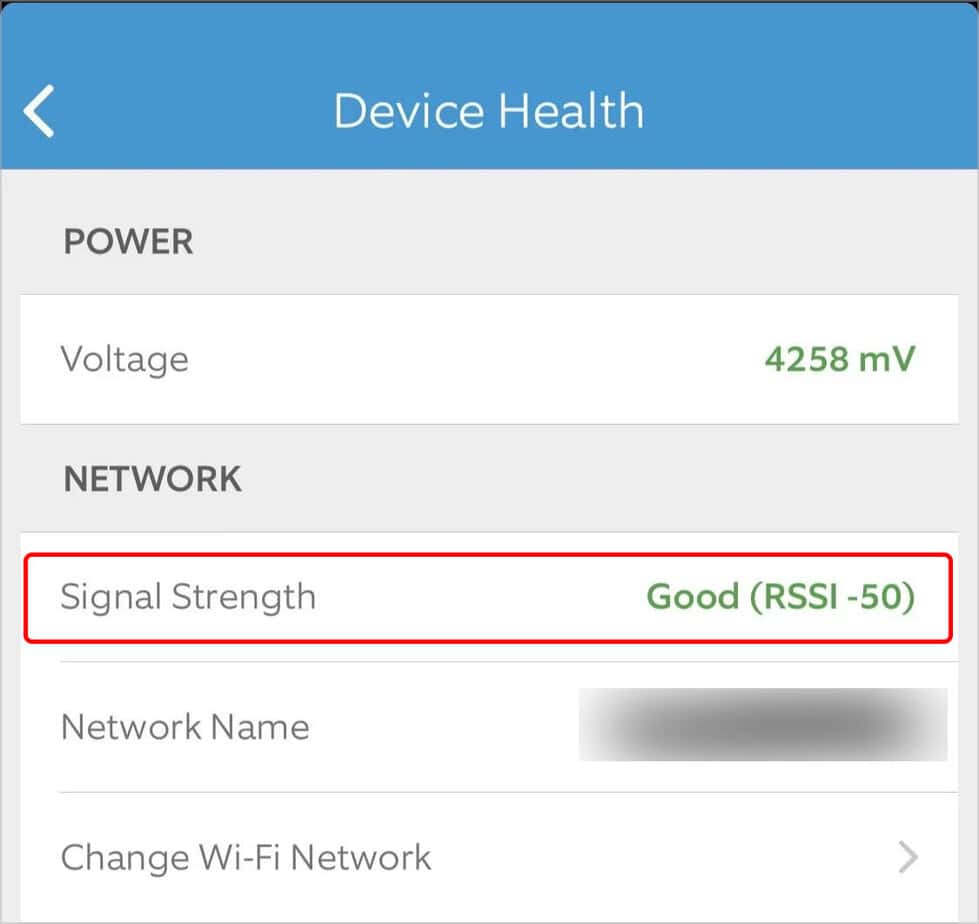While the doorbell should have been linked to a wireless signal during setup, sometimes you need to go through the process again to solidify the connection.
Why Won’t My Ring Doorbell Connect to Wi-Fi?
There are a few reasons your doorbell won’t connect to a wireless network. It’s not easy to tell which issue is plaguing your Ring Doorbell before you start trying to fix it. The best way is to jump in armed with the phone app and your OEM safety screwdriver. There’s not much troubleshooting that you can’t do with those tools.
How to Fix Ring Doorbell Not Connecting to Wi-Fi
It’s easier to troubleshoot your wireless network than to take apart the Ring Doorbell at first. However, if you’re sure your internet is working and the Ring Doorbell has connected to your network with its current configuration in the past, it might be better to start by resetting the device. Read through the potential fixes and decide which works best for your situation.
Reset Your Wireless Network
One of the best ways to fix a problem involving your wireless network is to reset it and let it obtain a new signal. Sometimes doing this resolves any issues that occur. Once you’ve done these steps, you want to check the signal strength on your Ring Doorbell. Like monitoring other Ring devices, you can perform the actions in the Ring app. If your signal is better, then you’ve probably fixed the problem. If it isn’t, you need to continue trying to fix the problem with other methods.
Consider How Your Network Is Setup
One of the things Ring warns against is whether your router is set up inside a closet or behind a couch. For some reason, these particular barriers create a problem for many Ring users. If you can’t connect and one of these situations applies to your home, you may have to reset your entire networking setup. Try to move the router closer to the Ring device and farther away from physical barriers. The fewer doors, walls, and large obstacles between the router and the Ring Doorbell, the better. Thick walls of concrete, stone, metal, wood and other popular materials can also prevent the signal from reaching your device. If you can’t reset your setup, don’t fret. You can also get range extenders for your wireless network. There are mesh routers that share signals across an ample space and help eliminate dead zones. Ring also has a wireless amplifier called the Chime that will help get your signal to the Ring Doorbell if a lack of signal strength is the issue.
Check Your Network Bands
Many Ring Doorbells can work on either a 2.4 or 5 GHz network, but some only work on the 2.4 GHz network. While the 5GHz band has more room for devices, less congestion, and lets many devices work faster, it isn’t always right if the model you’re using can’t connect. However, all routers will offer a 2.4 GHz option, even if it isn’t active right away. If you don’t have the 2.4 GHz band network active, check your router’s guide to set it up. It will appear as a separate network from the other one the router is running. For example, my router runs multiple networks simultaneously. Each has a different name and password for access. You should also try to configure your 2.4 GHz network to run at 802.11g instead of 802.11n. Many users have also stated they have more luck if their Wi-Fi network only has letters and numbers in the name. Don’t use any other characters. You can try connecting to a guest network with a simple name and basic password before changing any of your different settings. You want your network to be a single network with a simple name and password. If you’re using a 2.4 GHz network, check whether you can make it only use channels 11 and below. If your router uses the same SSID for 5 GHz and 2.4 GHz networks, disable that and use separate ones. Once you have the available networks running, try reconnecting to the Ring device. You’ll have to go into Setup mode again, but that was a vital troubleshooting step anyway.
Reconnecting the Ring Doorbell to Your Wireless Network
Now that you’re sure your network is working correctly – and you should test it on other devices like your phone and PC to ensure it’s functional – you can go to the trouble of removing the Ring Doorbell’s faceplate and going through the setup process again. When you set up a Ring Doorbell, you briefly join a Ring network to help the doorbell and your network communicate with each other. Once you’ve directed it to your preferred network, it should use that network until you reset it again. You can’t choose a new network for your Ring Doorbell without going through this process. Don’t reinstall the doorbell right away. Since it’s already out of the mounting bracket, you can test which wireless network offers a better signal by connecting to the network and checking the app to see the current signal. If you still can’t get it to connect to any network – even if you’re doing this on multiple networks and close to the router – you should reset the Ring Doorbell.
Resetting the Ring Doorbell
When you reset the Ring Doorbell, you lose the settings associated with it and will have to reconnect it to the app. To reset your Ring Doorbell, simply hold down the Setup button for 30 seconds. Don’t let up during this time, or you’ll have to start over. Once it resets, go through the setup process like you did when you purchased it. You’ll have to reconnect it to the app.
Repairing or Replacing the Ring Doorbell
If you still can’t get the Ring Doorbell to work, you may need to reach out to support and see if you can get additional help. If a piece of the doorbell was damaged, it might prevent it from connecting to the wireless network.