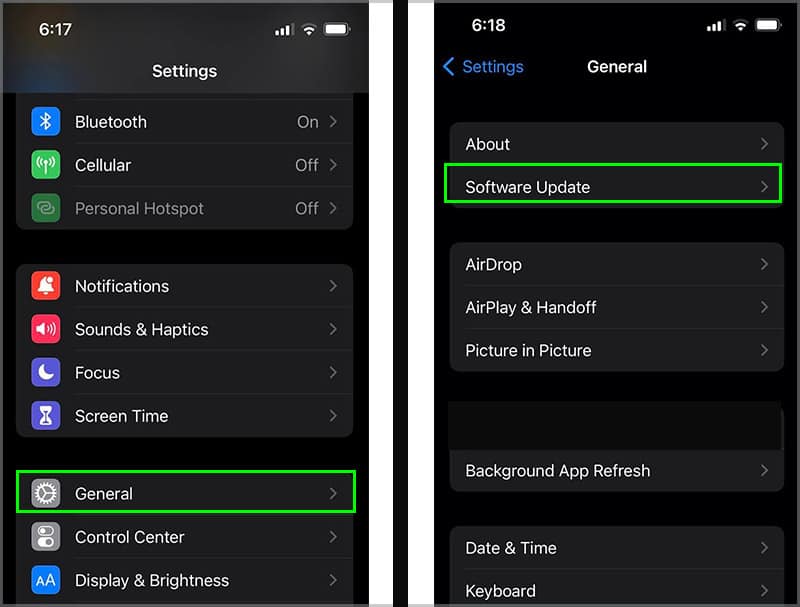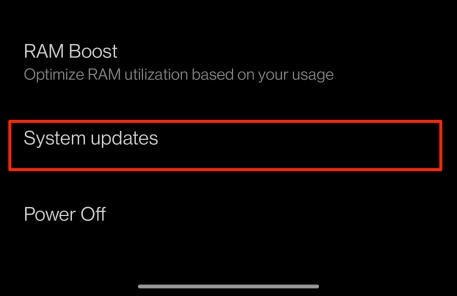Usually, a common reason for a faulty facial recognition could be when there are obstructing factors like dust, water, or even sweat. So, a quick fix is to clean your Face ID sensors to get rid of these particles. But, what if the issue persists? Well, there is still no need to worry. This article will cover other plausible solutions to fix your problem of Face ID not working. So, let us dive right into it!
How to Fix Face Recognition Not Working
Before beginning with the technical fixes, let us try some simple troubleshooting methods. As mentioned above, ensure that you don’t have anything covering the front-facing camera. Sometimes, phone cases or your screen protector might affect the Face ID sensors. So, try removing them and see if it fixes the issue. Also, it is important to note that while initiating Face ID, please ensure that your facial features are visible to the camera. These include your eyes, nose, and mouth. If you are wearing sunglasses or face masks, we suggest you quickly remove them. Another quick troubleshooting method you can try is rebooting your device. Although it may seem relatively simple, this method can help resolve many minor issues. After the reboot process, enter in your passcode and try seeing if your Face ID runs smoothly. If these methods do not resolve your issue, let us proceed with the technical fixes listed below in detail.
Check Face ID Settings
Sometimes, you might have turned off your facial recognition feature on your settings and forgotten to re-enable it afterward. So, here are some steps you can follow to ensure that the Face recognition is turned on. On iPhone If you are on an iPhone 12 or a later model and have updated your iOS to the latest 15.4 or later version, you can have access to enabling Face ID with a face mask and even glasses. The steps to set up both these features are all relatively similar. But first, you will have to enable the toggle for these options. On Android
Add Alternative Appearance
Your iPhone and Android devices allow you to both add an alternative or another second appearance through your settings. Sometimes, new changes in your facial features can also prompt the Face ID not to work properly. So, if you have grown out a beard or opted to wear glasses, adding alternative appearances could be very effective in fixing the face recognition issue. On iPhone On Android
Reset Face ID
If you did not correctly follow the on-screen instructions to set up your Face ID, then it is evident that your devices will fail to recognize your appearance. So, to avoid such issues, you must first remove and set up your face ID again. Here is how you can do it. On iPhone On Android
Software Update
In many instances, if your operating software is not updated to the latest version, it might cause issues with your Face ID. Usually, new software updates help fix bugs, system errors, and minor problems in your current operating software and could fix your issue instantly. Here is a step-by-step guide you can follow. On iPhone On Android
Factory Reset Your Device
As a last resort, you can try factory resetting your mobile device. This method allows you to revert your device to its default settings. But, before you initiate the process, please ensure you have a backup of all your important files to avoid losing crucial data. Here are some step-by-step guides you can follow. On iPhone On Android
Contact Customer Support
If all the above methods fail to resolve your issue, there might be potential technical damage to your Face ID sensors. So, we suggest you make a quick trip to a reliable repair store or contact your phone manufacturer. They can help pinpoint the main issue and provide plausible fixes or hardware repairs for your Face ID sensors.