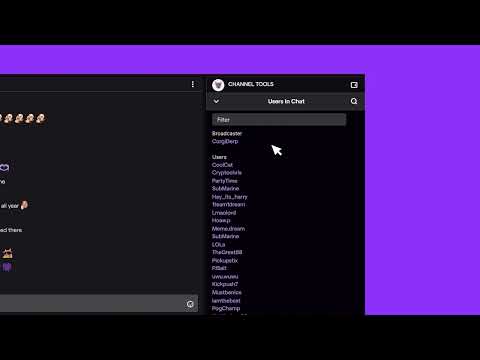Here’re the options you get:
A moderation tool allows channel owners and moderators to check individual viewers. In essence, it will enable you to see the entire chat history of a particular viewer. You can view your Twitch VOD. This is the archive or your stream, and you would have to configure your channel to store the record on the cloud. Third-party apps can download entire chat logs after you join a chat. It’s a way to check the whole conversation.
There’s currently no way to manually check a videos’ chat log through Twitch.
Check Twitch Chat via the Search Function
The first method is the search function. It’s a quick way to check individual users. In particular, the search function also sees if you have banned or issued a timeout to the user before. Both the chat owner and moderators with permission have access to the search function and the moderation tools: Here’re the steps: If the stream is online and users are talking, here’s what you can do: Either method opens the user card. The profile shows you the number of bans, timeouts, and messages they have. You can click on messages to check their entire history. Also, the tool allows you to send a message to the user and check when they made their account. Lastly, the tool won’t display comments you or the moderator deleted. In summary, here’s everything the user card displays:
How many messages they have left on your channel The creation date of the user’s account The number of times you have timed out the user in your chat The number of times you have banned the user from your channel Every comment they left on your channel The comments a moderator left about that user
If you have any doubts, the Twitch blog also covers the feature.
Check Twitch Chat Log as a Moderator
Moderators can check the chat log of specific viewers as well. Here’re the steps: Here’s an additional guide for moderators from Twitch.
Check Twitch Chat Log via Vods
Twitch stores the stream as a VOD (video-on-demand) on your user’s dashboard when a broadcast ends. You can playback the VOD to view the stream and see the live chat. It’s a time-consuming method, but it’s highly effective. Moreover, it lets you see comments moderators erased. Nevertheless, you have to enable Twitch’s option to save your VODs. Here’re the steps: Now, Twitch will store your broadcast for 14 days after the stream. You can download them as well. If you’re a Twitch Partner, Prime, or Turbo member, the site will store the VODs for 60 days. There’s also an Always publish VOD option. It determines if a past broadcast will automatically show on your channel after the stream. Either way, to find your videos, here’re the steps: On the right panel, you’ll see all of your videos: past broadcasts, uploads, highlights, expiring, and channel trailer. You can click on any video to download it.
Check Twitch Chat Logs via Third-party Software
Twitch doesn’t allow downloading a chat log, and it doesn’t let viewers check others’ chat logs. However, there are safe and legal third-party apps viewers, moderators, and streamers can use. For example, there’s Chatty, an open-source app that can download chat history. This is a simple app to use, and it provides extensive data about the chat of any particular stream. However, viewers would only see the messages they send after installing Chatty. This is the only way users have to check their chat logs.
How to Use Chatty to Download Chat Logs?
Chatty can join other Twitch chats on behalf of your Twitch account. Then, it can moderate chats, leave messages, download chat logs, and more. In essence, you download and then install Chatty. Afterward, you log in with your Twitch credentials. Then, you have access to its functions. Lastly, follow the instructions to join other chats. The program will open a Connet-dialog box where you can enter the names of the channels you want to join. You can enter various channel names and separate them with a comma. Then, press Enter and click on connect. After you’re done, you could go to the Channel menu at the top and select Join channels to join others. Alternatively, you can type /join channelname in the dialogue box (e.g., /join technewstoday). That said, the program can join other chats, download chat logs, moderate your chat, and more. Chatty stores the chat logs for a few weeks before discarding them. However, you have to configure this function: This function will save all chat logs into separate text files. These are the chats you join, as well as your own chat. Otherwise, you can type the following command to open the log directory (directly on the chatbox): /showLogDir / /openLogDir