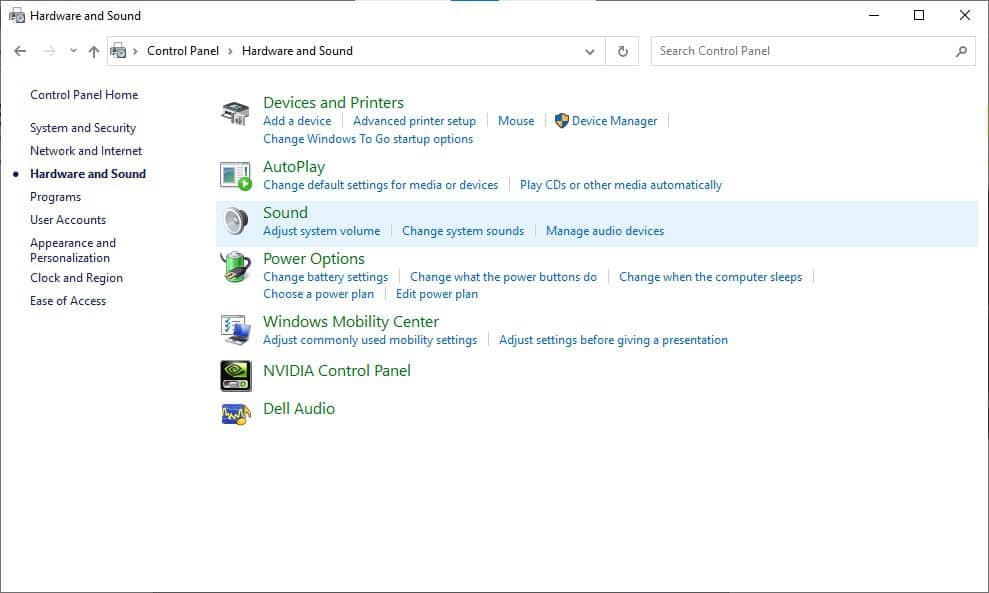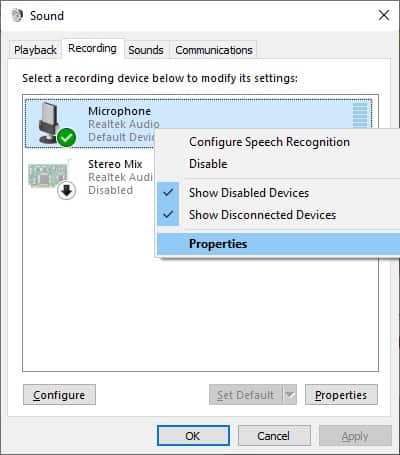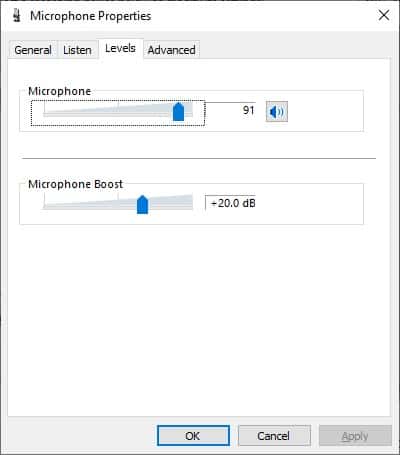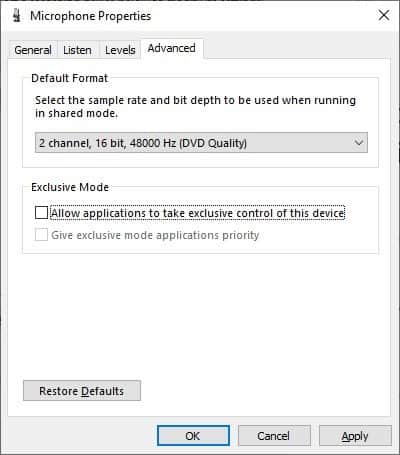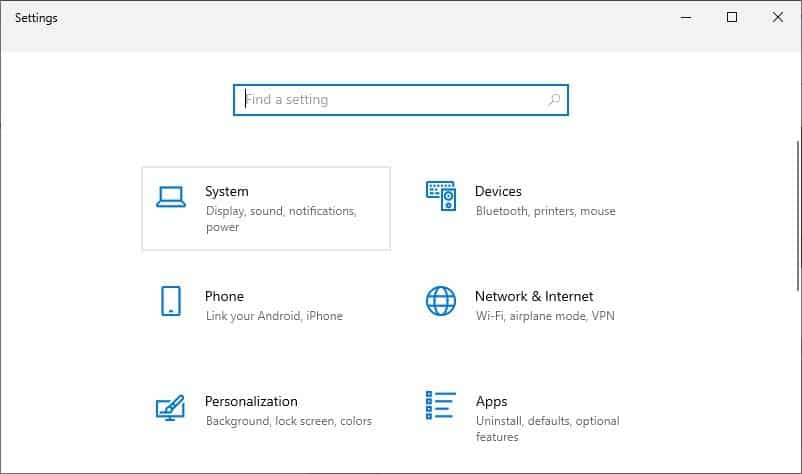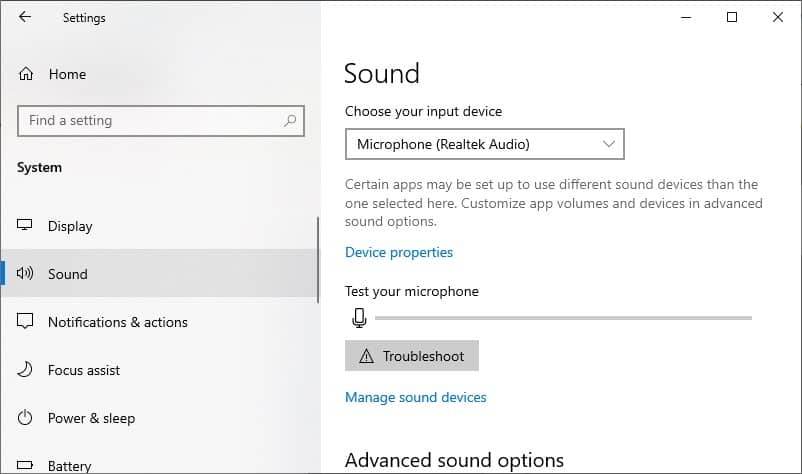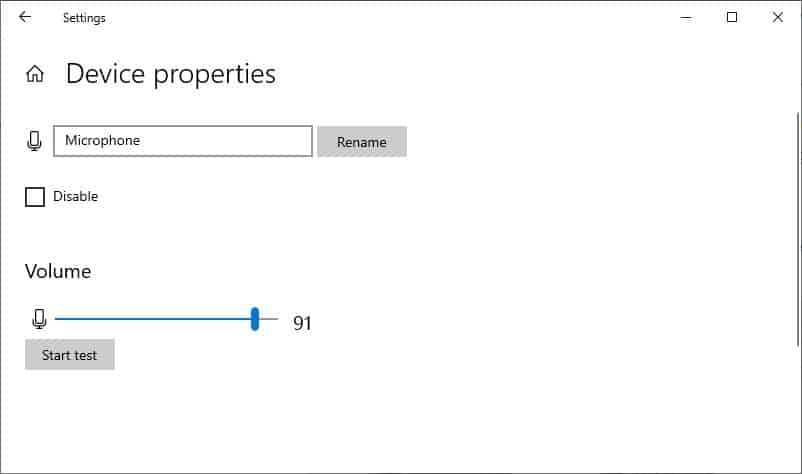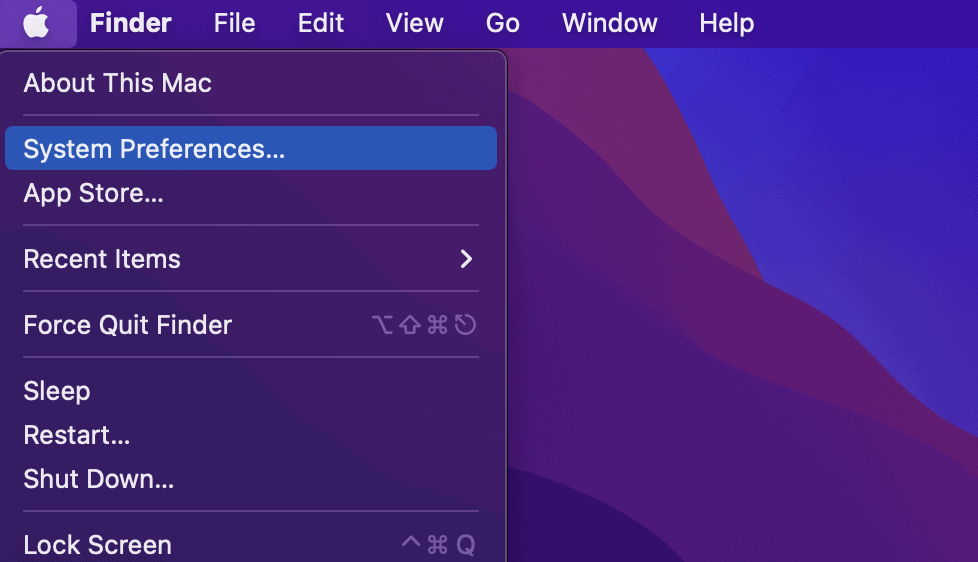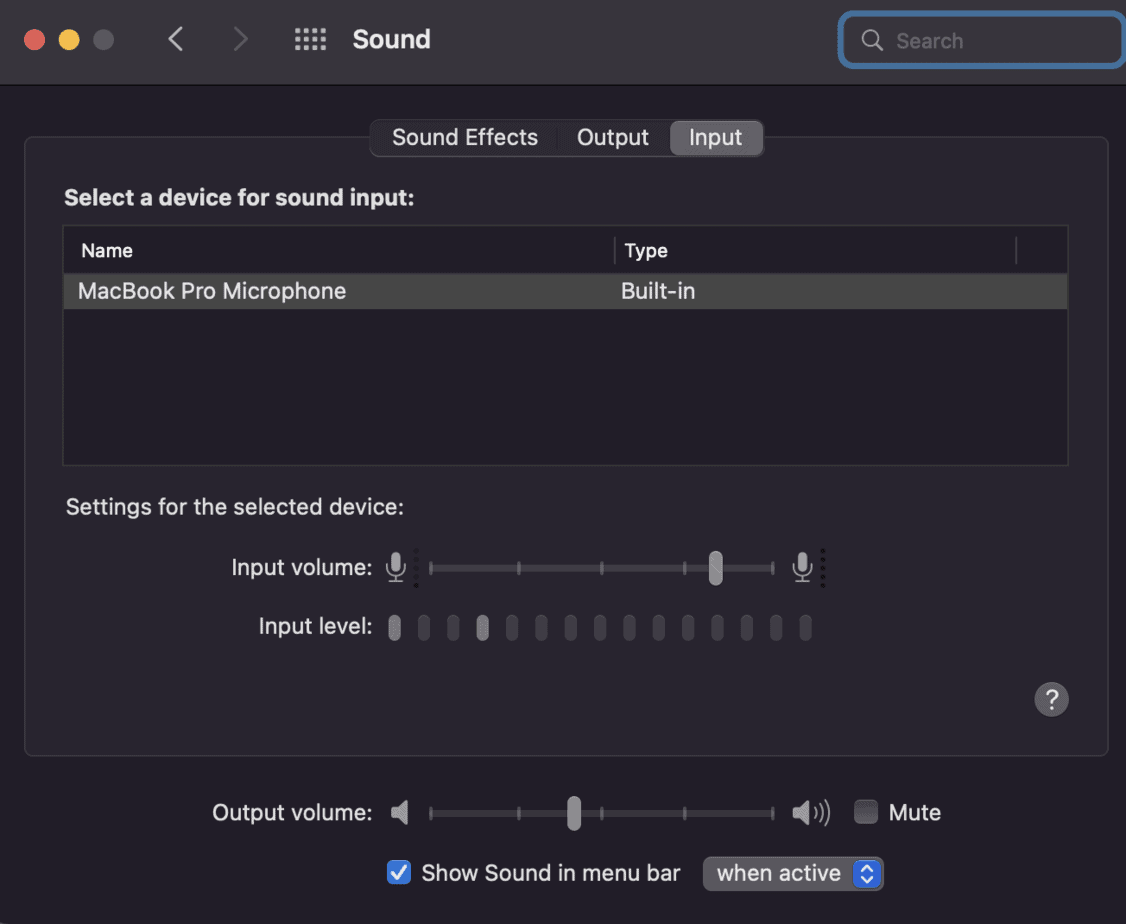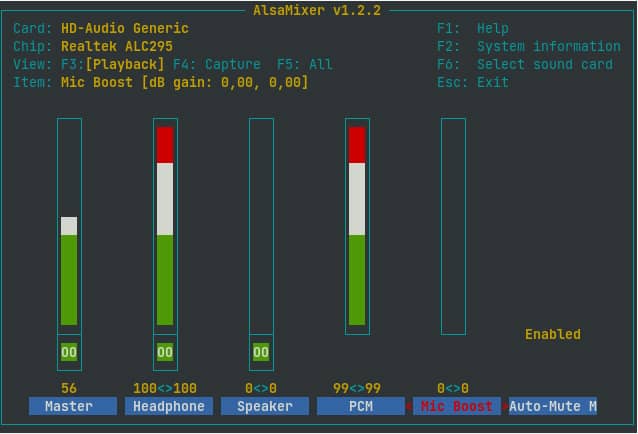Sometimes, however, your device or your ports may have some problems. We recommend connecting those devices to different ports or computers to find the cause. You can replace the faulty hardware if you find any. Also, clean the ports and the microphones to get clear signals. Some external microphones also have volume control on the device. So, please check for it. This article will show you how to boost microphone volume for different systems if the problem still persists.
Boosting Microphone Volume in Windows
Windows makes it easy to control the settings for all hardware and software devices. To increase or boost the volume of your microphone, you may use the control panel or the system settings.
Through Microphone Properties in Control Panel
The control panel allows users to control the configuration of all devices. Naturally, you can access microphone properties through this tool. To do so, follow these directions:
Through Input System Settings
Another way to control microphone volume in Windows is through the settings. It provides the same result as the method above. So, you can choose one according to your preference.
Through Virtual Audio Device
Windows may not be able to manipulate external microphones lacking their drivers. You can install a virtual audio device on your computer to solve this issue. It comes with an independent driver. After passing the mic through the virtual device, boosting the input signal will become possible. Using audio equalizer software is also necessary to adjust the sensitivity or gain of your microphones. There are many virtual device applications and equalizers available in the market. You can search for and install reliable ones on your PC.
Boosting Microphone Volume in Mac
Mac has options to alter gain or sensitivity in its System Preferences. You can boost your microphone volume through the input sound preferences. To do so, follow the steps below:
Here, select your microphone device and use the slider to adjust its volume.
Boosting Microphone Volume in GNU/Linux based OS
You can use the command-line interface to adjust the settings in GNU/Linux-based systems. To boost or increase the microphone volume in such systems, follow these instructions:
Why is the Microphone Boost option not available? (Windows)
If the option is not available in your system, you may want to try running the Recording Audio troubleshooter. Also, make sure to install the latest updates for your drivers. You can find the the troubleshooter in Settings > Update and Security > Troubleshooter > Additional troubleshooters > Recording Audio.
What is the difference between microphone volume and microphone boost?
Microphone volume means the loudness for your microphone signals. This doesn’t affect the tone of the sound at all. Boost means the amplification of the sound and affects its tonal quality. Boosting volume increases all sounds, even noise, so it is a good idea to only boost your mic when necessary.