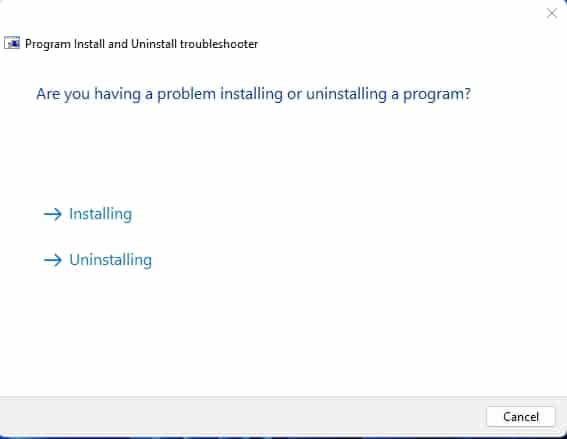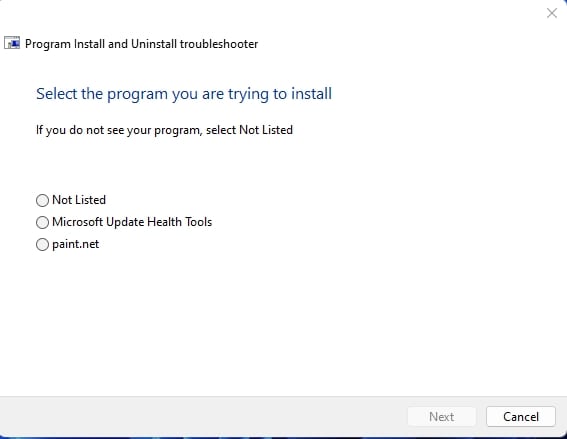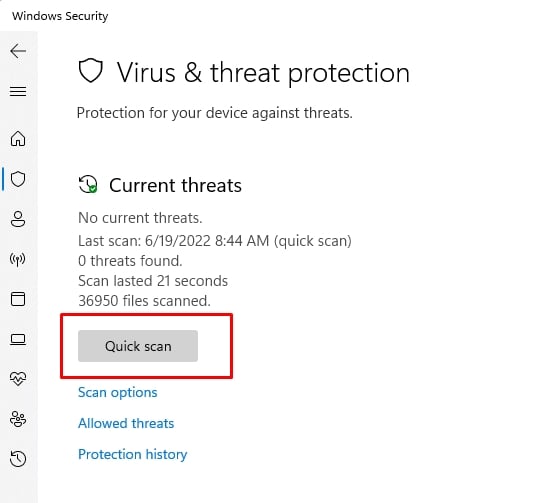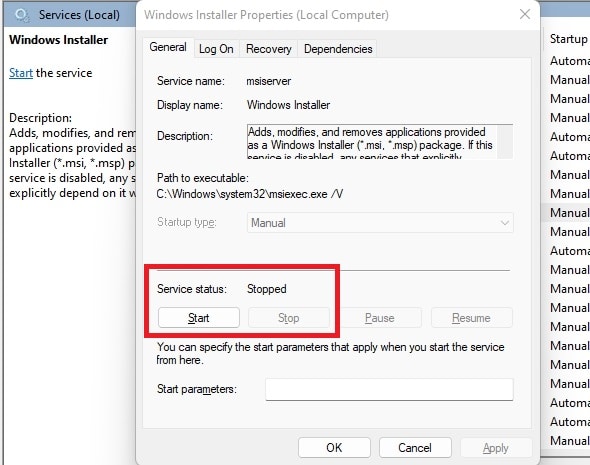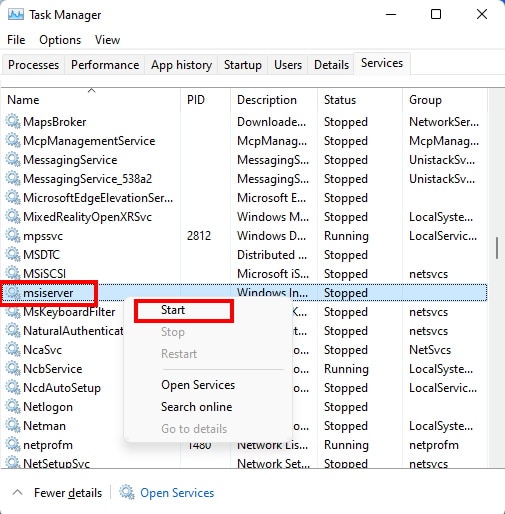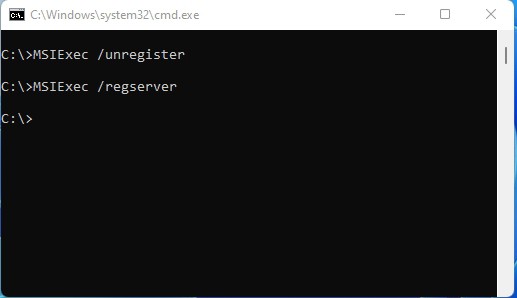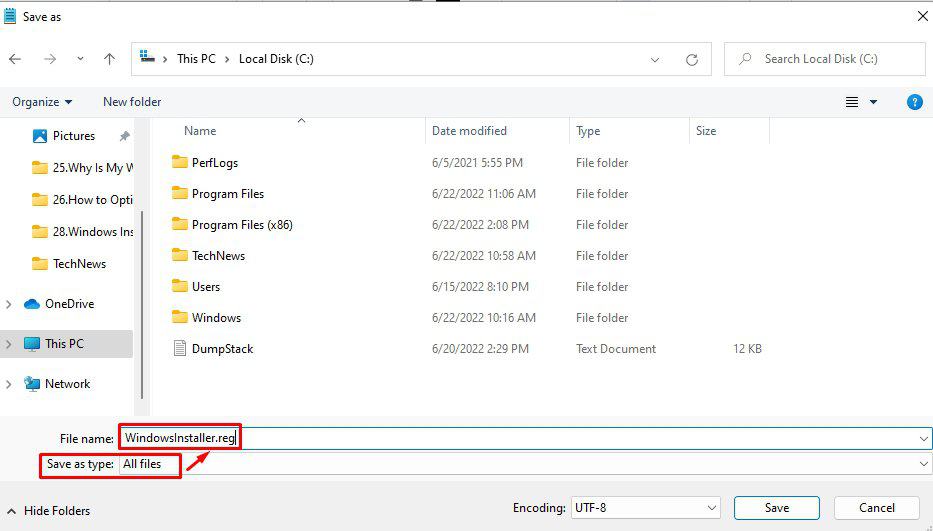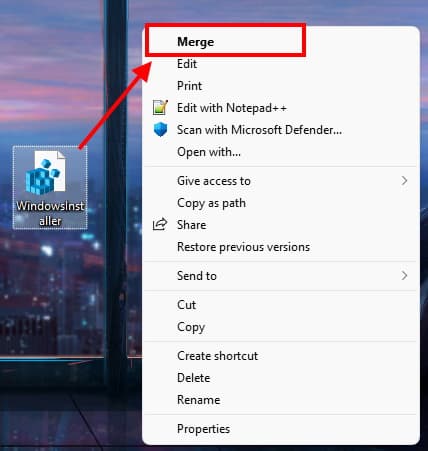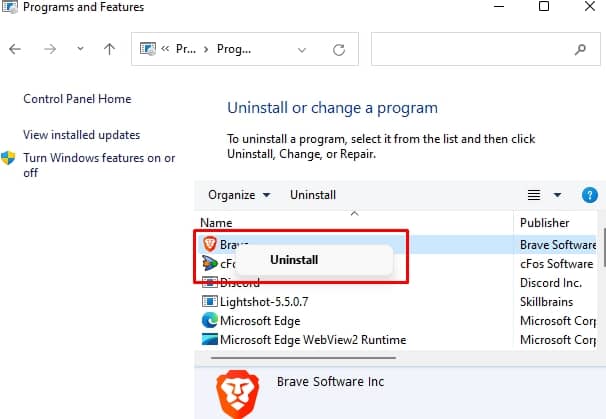Unless you fix your Windows Installer, you will not be able to install new applications, update or remove installed apps. If the Windows Installer has thrown a wrench to your planned activities, fret not for we come equipped with tools of our own to help you solve this crisis.
How to Fix Windows Installer Not Working?
Below we have listed a few different fixes that you can try to resolve your issue with the Windows Installer not working properly. Please go through the list one by one until your issue is sorted.
Run the Troubleshooter
You can try and let the Windows Troubleshooter resolve this issue automatically. Make sure that you are able to use Administrative privileges, and please follow the steps below:
Scan for Virus/Malware
Your Windows Installer could be malfunctioning because it has been infected with a virus or malware. Viruses and malware usually attach themselves to system files and hijack the functionalities of the program, usually prioritizing their own execution over the program’s function, thus breaking it. Sometimes, they can also create a duplicate file, which gets called instead of the actual system program, which could be the case here as well. Run an anti-virus scan to see if this is the case, and fix it.
Restart Windows Installer Service
Your could be having problems installing or removing programs because the Windows Installer Service is not functioning properly. If you are seeing error message related to the Windows Installer Service (e.g., Windows Installer Service could not be started), you should check to see if the service has stopped. You will need to start the service if it has stopped. If it’s already started, you could try stopping it and then starting it again. You can restart the Windows Installer Service using the Services Manager or from the Task Manager. Using Windows Services Manager
Restart the Windows Installer Using the Task Manager
The Windows Installer service can also be started/restarted from the Task Manager. This should start the Windows Installer service. Now try installing or uninstalling applications to see if the issue has been fixed.
Re-register the Windows Installer
Another attempt is you can try re-registering the Windows Installer and see if this fixes the issue.
Reset the Installer Service in the Registry
Microsoft has provided a way to modify your registry for this particular case, which resets the installer configurations. This will hopefully solve your issue with the installer not working.
Remove the Earlier Version of the Program You Want to Install
Sometimes you might run into problems installing a program if an earlier version of the program is already installed in the system. In such case, you should first remove the earlier installation then try to install the newer version.
Delete Duplicate msiexec.exe File
If a duplicate msiexec.exe file exists, it might be causing a conflict with a copy of itself. In such case, you can delete the duplicate file to resolve the issue. That should have resolved your problem. Check for yourself by trying to install the application.