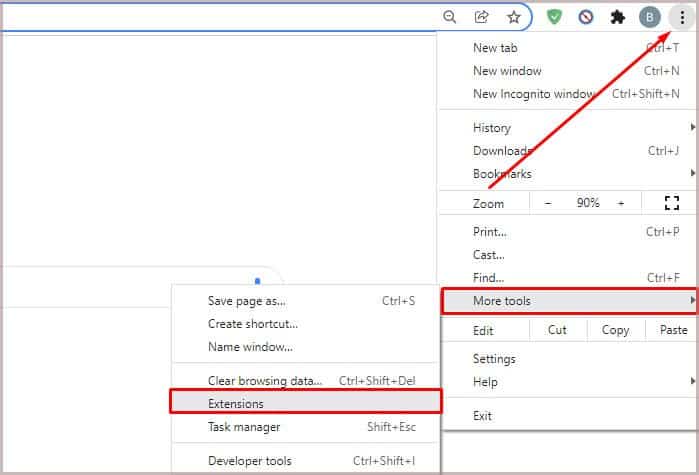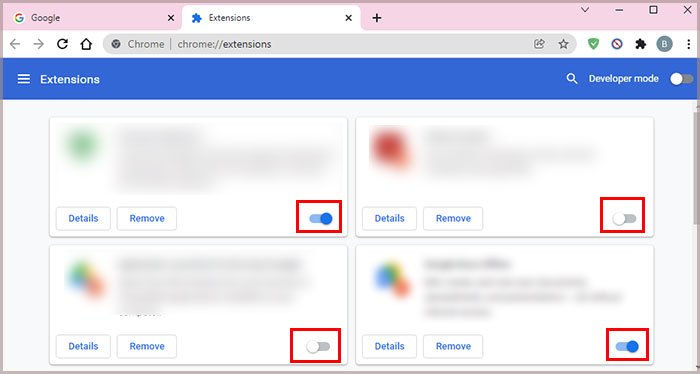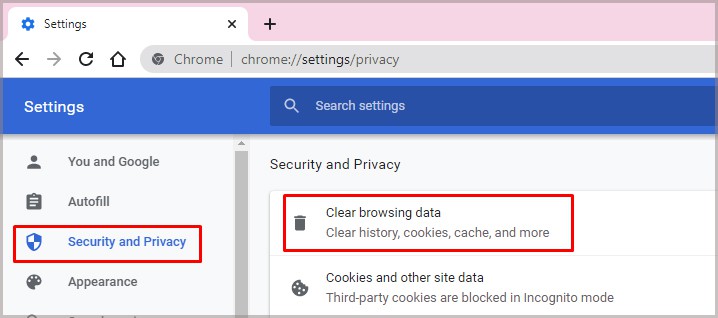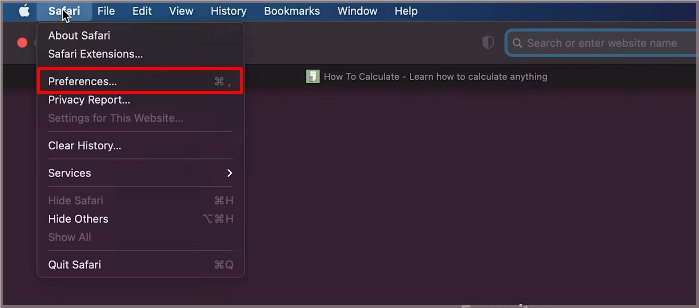So, let us learn more about these causes and plausible troubleshooting fixes you can apply.
How to Fix Gmail Not Working?
How to Fix My Gmail Not Working?
In most instances, simple troubleshooting methods like restarting your Gmail application or the web browser can help fix your issues. You can also try logging in and out of your Gmail account. If Gmail still fails to respond, here are some more effective fixes you can try.
Poor Internet Connectivity Incompatible web browser Browser Extensions and Plugins Caches and cookies Web browser Settings Not enough storage on your Google Account Outdated app or browser App or Server crashes
Disable Browser Plug-ins and Extensions
In some instances, your web browser’s extensions might create hindrances in your Gmail. Since ad-blockers and plugins require large amounts of bandwidth, it can cause your Gmail to lag. Bugs and system errors in these extensions might further cause issues in Gmail. So, we suggest that you disable all the extensions on your device to see if it works. You can also try reinstalling and deleting some plug-ins and extensions you no longer use. Here is a quick step-by-step guide to removing your extensions on Google Chrome. Also, using an incognito mode or browsing in a safe mode will automatically disable all the extension functions.
Clear Caches and Cookies
Although cookies and caches help improve your user experience, they might cause issues on your app or browser. Over time, these temporary files can become corrupted if you do not clear them out regularly. You can follow these steps to clear out the caches and cookies on your devices. On Google Chrome On Safari On Android On iPhone Please note that the only way to delete cache files on an iPhone is by deleting an app. This is because there’s no built-in option to delete the cache. Make sure you reinstall the application from your App store.
Check Browser Compatibility
Gmail only supports specific internet web browsers for its application. Here is the list of web browsers that Gmail supports. Also, whenever you use these browsers, we suggest that you regularly update it to the latest version, as older versions may have compatibility issues and system errors.
Clear Up Storage Space
If you use your Google Account constantly by downloading and uploading files, you might want to check your storage on your Google Drive. Navigate to Google Drive’s homepage and check your storage space. If your drive is full, you might want to clear out your storage or upgrade to a new storage plan. If you use your mobile device for accessing Gmail, check your device’s storage. You can start by deleting all unnecessary files and apps to free up some storage space.
Enable/Disable Antivirus Software
Sometimes, your antivirus software might be blocking your Gmail application. Antivirus software sometimes might impose the Gmail site as a potential malware site. So, you can try temporarily disabling the antivirus software to see if it works.
Test Your Internet Connection
Due to an unstable internet connection, Gmail might constantly have issues like lags and crashes. You can test your internet connection by connecting to other applications and devices. If you are facing connectivity issues, here are some methods you can try.
Switch off your internet router and turn it back on. Connect through your cellular mobile data. Change your internet connection to a stable one.
You can also try contacting your Internet Service Providers if the internet speed is slower than usual.
Configure Browser Settings
Sometimes, your web browsers might have blocked the Gmail site on the settings. To ensure that it is unblocked, here are some steps you can follow:
Check Google Servers
In some instances, your Gmail servers may go offline. You can check by navigating to the Google Workspace Status Dashboard and checking the activity status of Google. Websites like Down Detector also help in checking the activity status. So, if the problem is with the Google Server, you can simply wait until the issue gets resolved.
Reinstall App/Browser
If the above fixes are not working, you can try uninstalling and reinstalling the web browser or your Gmail app on your devices. Sometimes bug errors and system glitches in the current version may cause your Gmail to not function properly.