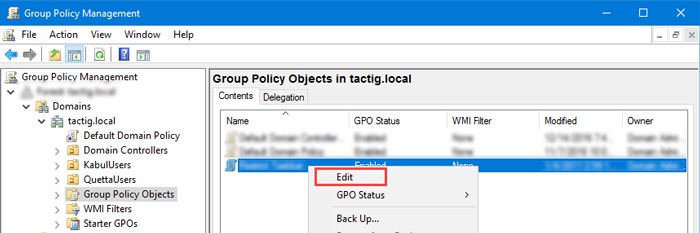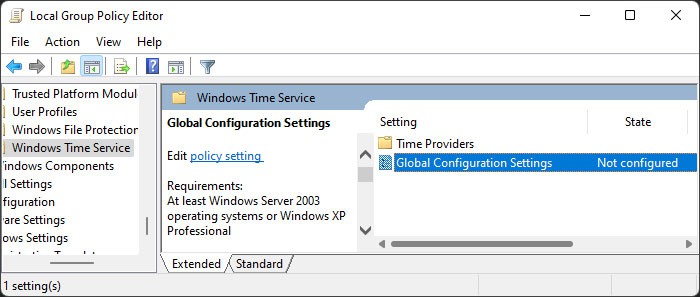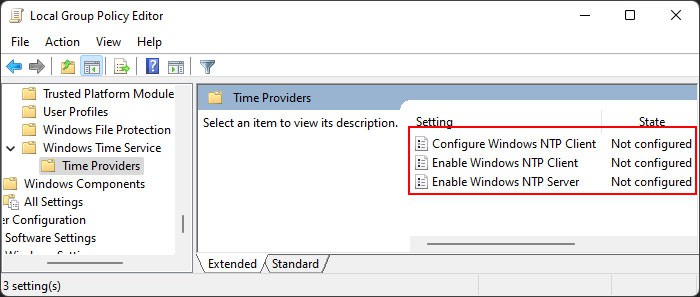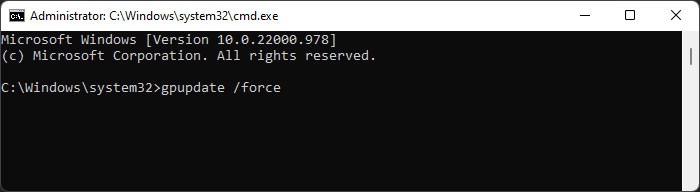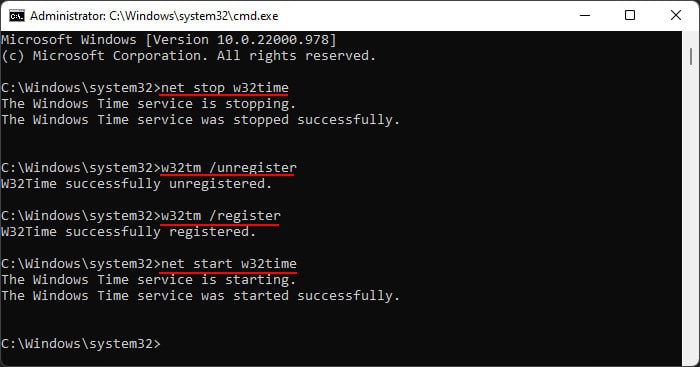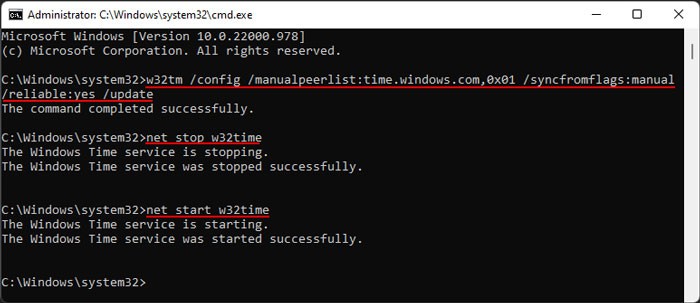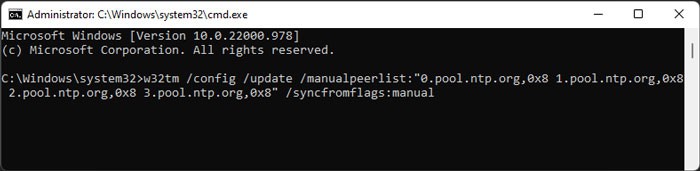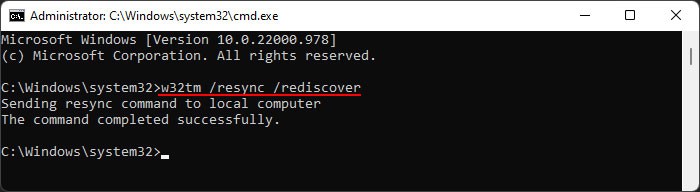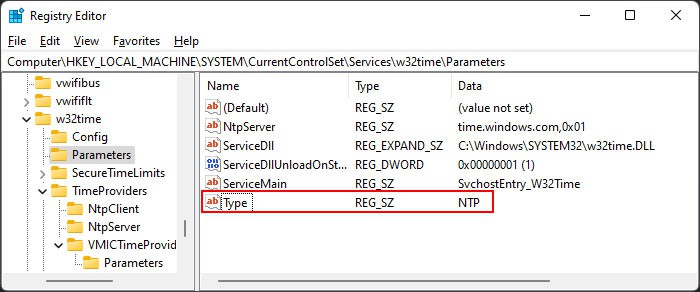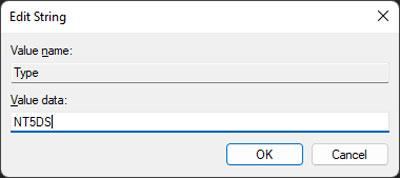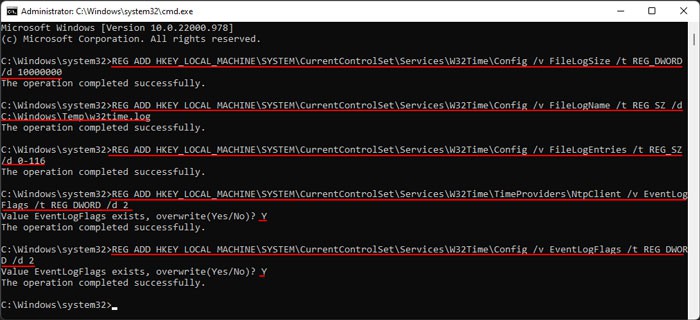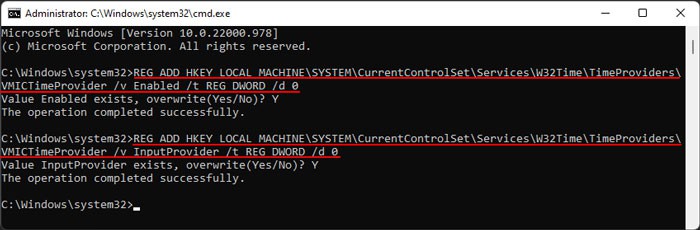This error indicates that your computer could not synchronize to the time server because it couldn’t find any time data on the server. Usually, it happens because of improper group policy or registry configurations. You can simply set the proper settings in such cases. However, there may also be other reasons which require more advanced solutions. In this article, we discuss this error in detail and provide you with all the necessary fixes.
Causes of “The Computer Did Not Resync Because No Time Data Was Available” Error
How to Fix The Computer Did Not Resync Because No Time Data Was Available?
First, enable automatic time and time zone on your PC. If the automatic time zone is incorrect, you need to set it manually. Then, follow the possible solutions below to resolve your issue.
Improper group policy configurations for Windows Time Service.Improper Registry Configuration.Trying to connect to a time server that doesn’t have Windows OS.Issues with the time server.
Check Group Policies
One of the main reasons for this error is the improper configuration of the Group Policy Object (GPO) for Windows Time Service. To resolve such an issue, you need to manually check the policies and set them to Not Configured for all computers in the domain. To do so,
On the Domain Controller
On Local Computer
Re-register and Restart Windows Time Service
It is also possible that some minor errors with the Windows Time Service are causing this issue. You can try re-registering the service while restarting it to resolve such errors. Here’s how you can do so:
Reconfigure Windows Time Service
Another possible method you can apply is to reconfigure the Windows Time Service to repair any significant issues with the service. You can also try configuring the service to use another time source if using the same source doesn’t resolve the error. Additionally, trying to sync your Windows server based computer to a Network Time Protocol (NTP) server that’s not running Windows may fail. You must configure the service to use client mode in such a scenario. To reconfigure the service, Don’t worry if you encounter the “The computer did not resync because no time data was available” error while using the command this time. Try entering w32tm /resync again and see if it works.
Modify Registry Settings
By default, Windows uses the NTP time server on computers that have not joined a domain. Similarly, computers that are a member of a domain use NT5DS time which synchronizes the time with the Primary Domain Controller server. Servers or non-domain computers can use any other time servers they want. However, for a domain device, it’s better to use NT5DS so as to sync the time in the whole domain properly. Additionally, sometimes the time may not be synced to any server, so you need to change the setting manually. You can change this setting using the Registry Editor in the following way: Restart your process and check if you still encounter the error.
Enable Debug Logging
If the previous solutions are not effective in solving the error, you can enable the error log to perform advanced debugging. First, enable debug logging using the steps below: Then, you can enter the command w32tm /resync on Command Prompt. It will now generate a log file inside C:\Windows\Temp, which you can open and check to find out how the error occurred. If you can’t do so yourself, we recommend seeking help from official sites or forums.