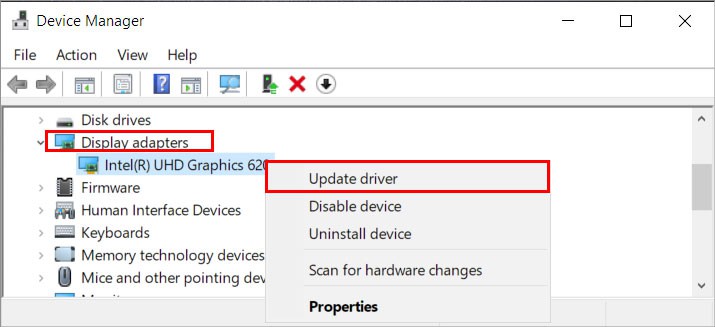Generally, it happens due to outdated graphics device drivers, and updating them will solve your issues with the app. However, there are various other factors that can prevent Bluestacks from working smoothly. From updating your graphics drivers to enabling virtualization, you can apply the following fixes for a Windows system.
Update BlueStacks
If you are using an older version of the BlueStacks application, you can face these issues. So, install the latest updates to resolve problems with the app.
Update Your Graphics Drivers
Outdated graphics drivers are one of the main reasons the BlueStacks app is not working. Therefore, updating drivers will likely fix your issue too. Here’s how you can do it. Alternatively, you can download the latest updates from your respective GPU’s official website.
Enable Virtualization
The newer versions of the BlueStacks application require virtualization enabled on your system. Virtualization is important as it improves performance and allows BlueStacks to utilize multiple CPU cores. So if you haven’t enabled it, you could face issues while running the application. To check if you have virtualization enabled or not, If virtualization isn’t already enabled, follow the steps below.
Run SFC Scans
Another reason why the app is crashing or not opening is because of the corrupt system files. You can repair them using the SFC scan to fix the app issues. Here’s you can do it.
Uninstall Updates
Some users have found BlueStacks not working after updating their operating system. Therefore, you can uninstall the recent updates to fix the current issues. You can do it as follows.
Reinstall the Application
If none of the methods worked, you can reinstall the application as a last resort. Here you uninstall the app and install it again.
Reach Out to the Support Team
If you still have issues or BlueStacks is not working for a specific application, you can report to their support team. You can do it as follows. Even though the support team tries their best to reach out to you as soon as possible, it can take some time. Therefore, patiently wait for the reply and follow the instructions when you receive the mail.