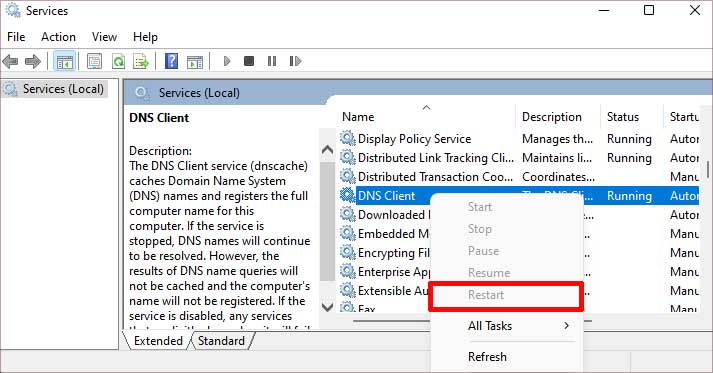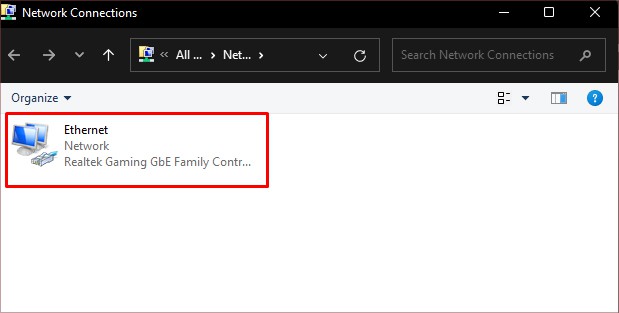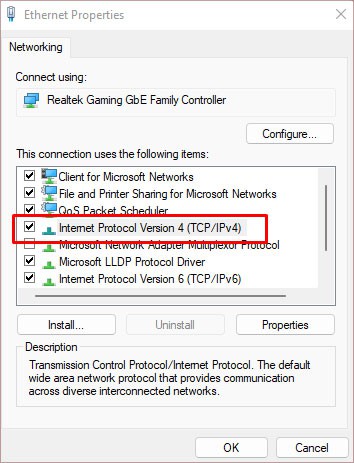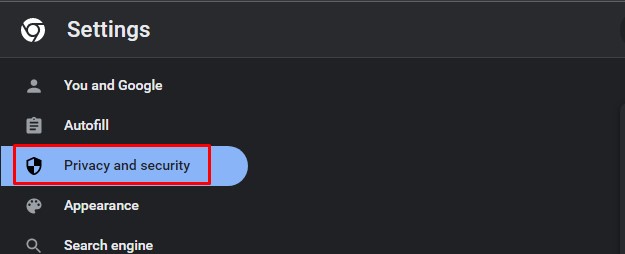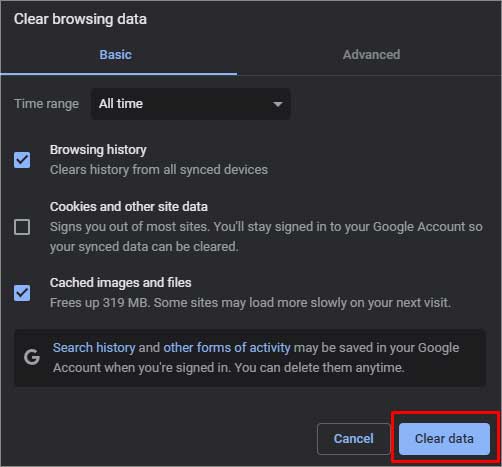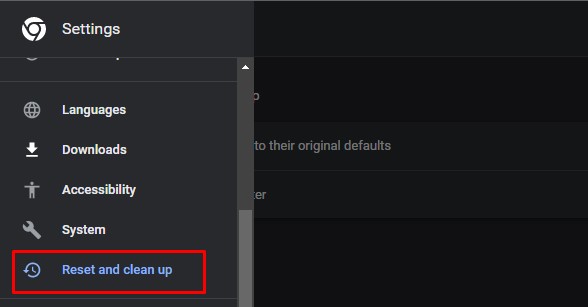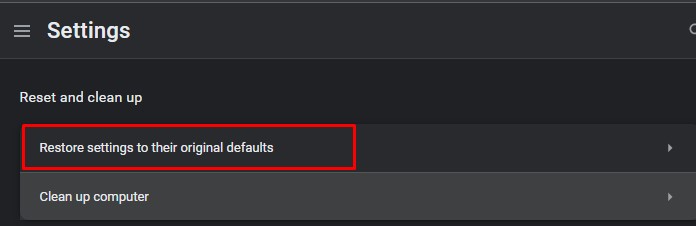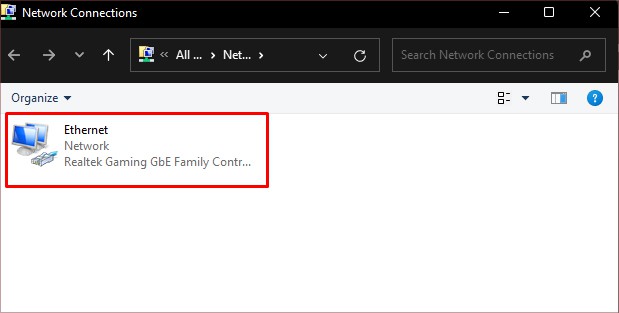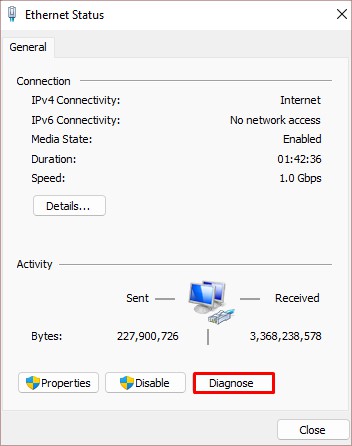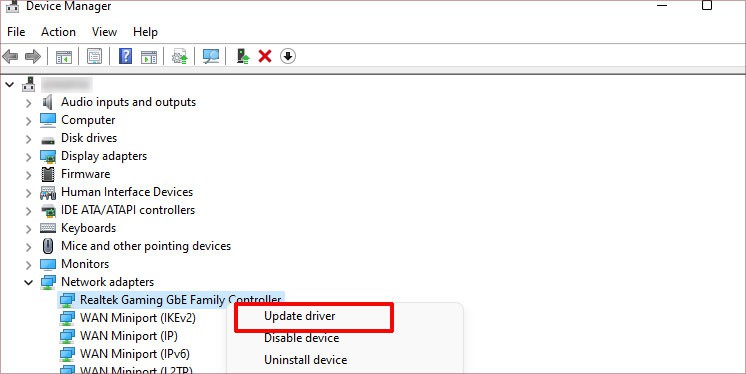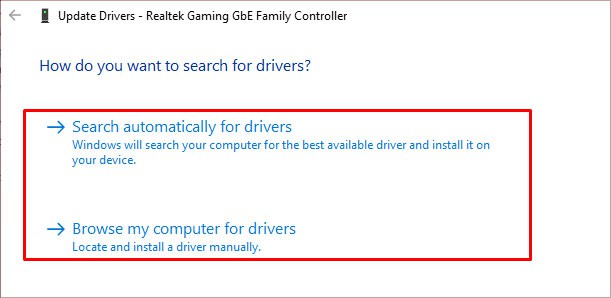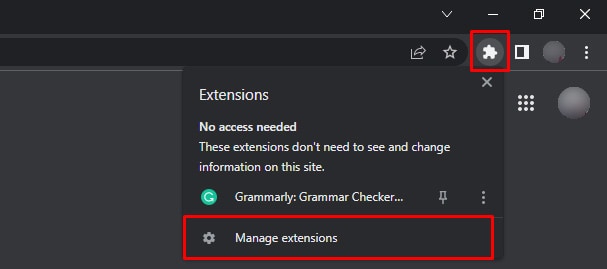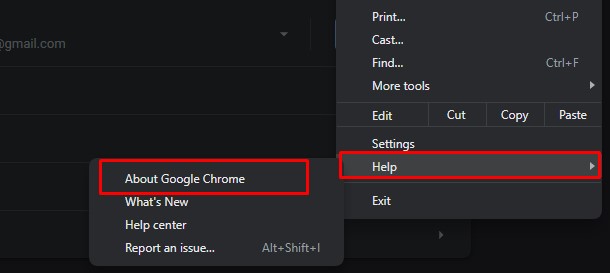Usually, this message always comes with a specific error code on the screen. These codes denote the closest cause and suggested fixes to resolve it. However, most of the errors that fall under this generic one are due to issues with the domain name system (DNS) server. When you want to access any website, the DNS server translates the site domain name to your IP address. So, if there is a misconfiguration or the DNS Client is acting abnormal, this error can frequently pop up.
Probable Causes of This Issue
How to Fix the “This site can’t be reached” Error?
Upon noticing this error, the exact cause and solution are usually always apparent. This is due to a small text of the error code below the message. Every code denotes a different message and you can apply the targeted fix.
DNS cache files build upFaulty network connectionOutdated browser versionsMisconfigured settingsFaulty extensionsOutdated drivers
Some of the error codes are as follows:
Err_HTTP2_Inadequate_Transport_Security: Compatibility issues between HTTP2 on Windows server and ChromeDNS_Probe_Finished_NXDOMAIN: DNS server not working properly ERR_Connection_Timed_Out: The website took too long to respondErr_Connection_Reset: Issues with the TCP session and the websiteErr_Name_Not_Resolved: Issues with the TCP settings Err_Address_Unreachable: Issues with DNS settings
But regardless of the error code, here are some solutions that work for most errors. Firstly, make sure your internet connection is working properly. If not, you can easily troubleshoot it on your PC or restart your router. Then, you can move on to these fixes:
Restart DNS Client
One of the first steps to fix the “This site can’t be reached” error is restarting the DNS Client. This service collects information from the cache files of recent searches. So, it’s helpful to give it a restart. Here’s how you can do it:
Configure DNS Via TCP
Another fix is to manually make the adapter access the DNS server if your network connection is not reliable. Here’s how you can do it: If your network adapter cannot access the DNS server, you can provide the adapter with the address to the server manually. Follow the steps mentioned below to set the address to a DNS server.
Erase Browser DNS Cache
Piled-up DNS cache files can also cause this common Chrome error. So, it’s best to remove Chrome’s internal DNS cache. Here’s what you’ll need to do: Finally, you can restart Chrome.
Clear Browser Cache
Cache data include your browsing information and helps websites load faster. However, it’s important to clear them from time to time as they can get corrupted. Such files can invite common errors as the browser doesn’t support such corrupted files. So, here’s how you can erase cache files from your Chrome browser:
Reset Chrome Settings
You may also face frequent errors on Chrome if there have been unwanted changes to your Chrome settings. If you’re not sure what the changes were, you can reset all the settings entirely. Doing so will reset the settings back to the default ones. Here’s how to do it:
Troubleshoot Network Connection
Chrome can also display such error codes if the network connection is unstable. You can easily troubleshoot your network in this manner:
Update Network Adapter Driver
Along with troubleshooting your network connection, you can also check if the network adapter driver is in good condition. For instance, if it’s outdated and not working properly, it can be why Chrome is displaying various error codes. Here’s how you can update your network driver:
Uninstall Unnecessary Extensions
Some extensions do more harm than good as they can have bugs, corrupted files, or even viruses. This can lead to Chrome crashing and showing such error codes. So, we recommend getting rid of any suspicious extensions. Additionally, it also helps when you check the ratings, reviews, and downloads of a specific extension. You can also find more details about the credibility of an extension by checking its owner/developer.
Update Chrome to its Latest Version
An outdated version of any app, like Chrome, can become more sensitive to errors and bugs. So, one of the final steps is to update it entirely. This is because new updates come with significant bug fixes and improvements relating to security protocols as well. Doing this can help you get rid of the error. Although Chrome often updates itself automatically, you can also check it manually.